Connecting Adyen
Connecting Adyen to Splitit requires that you execute support requests and adjust configurations in your Adyen account, then submit your Adyen credentials to Splitit via a secure form.
Request a Dedicated MID from Adyen
1. Contact Adyen Support to request a separate dedicated MID for your Splitit transactions.
Add a New User to Your MID Using Your Adyen Admin
1. Add a new webservice user to the new dedicated MID that you received:
- Go to Developers > API credentials.
- Click Create new credential at the top right corner of the page.
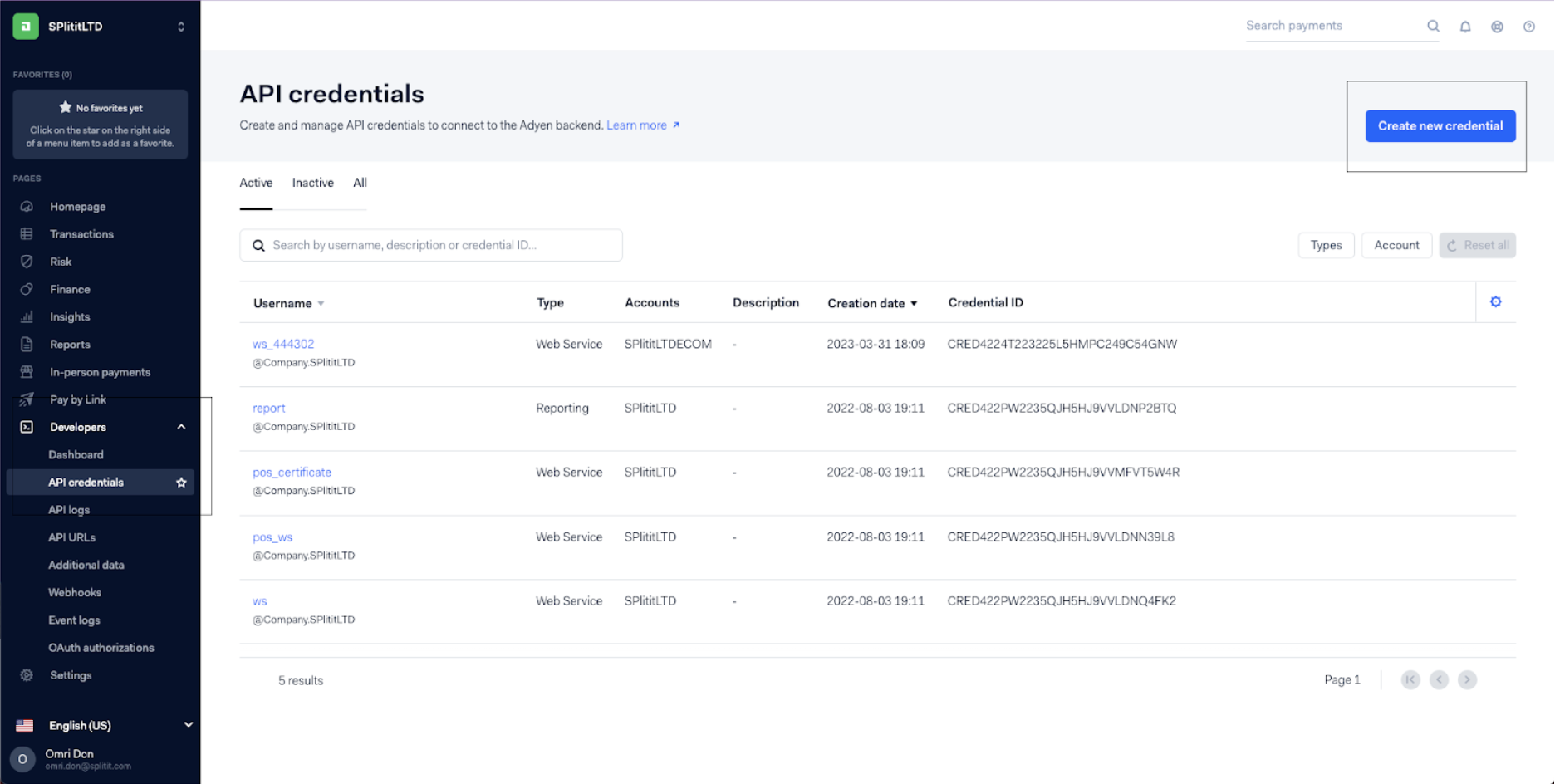
- In the popup Create API credential, choose Web service user, add Splitit to the Description field and select Create credential.
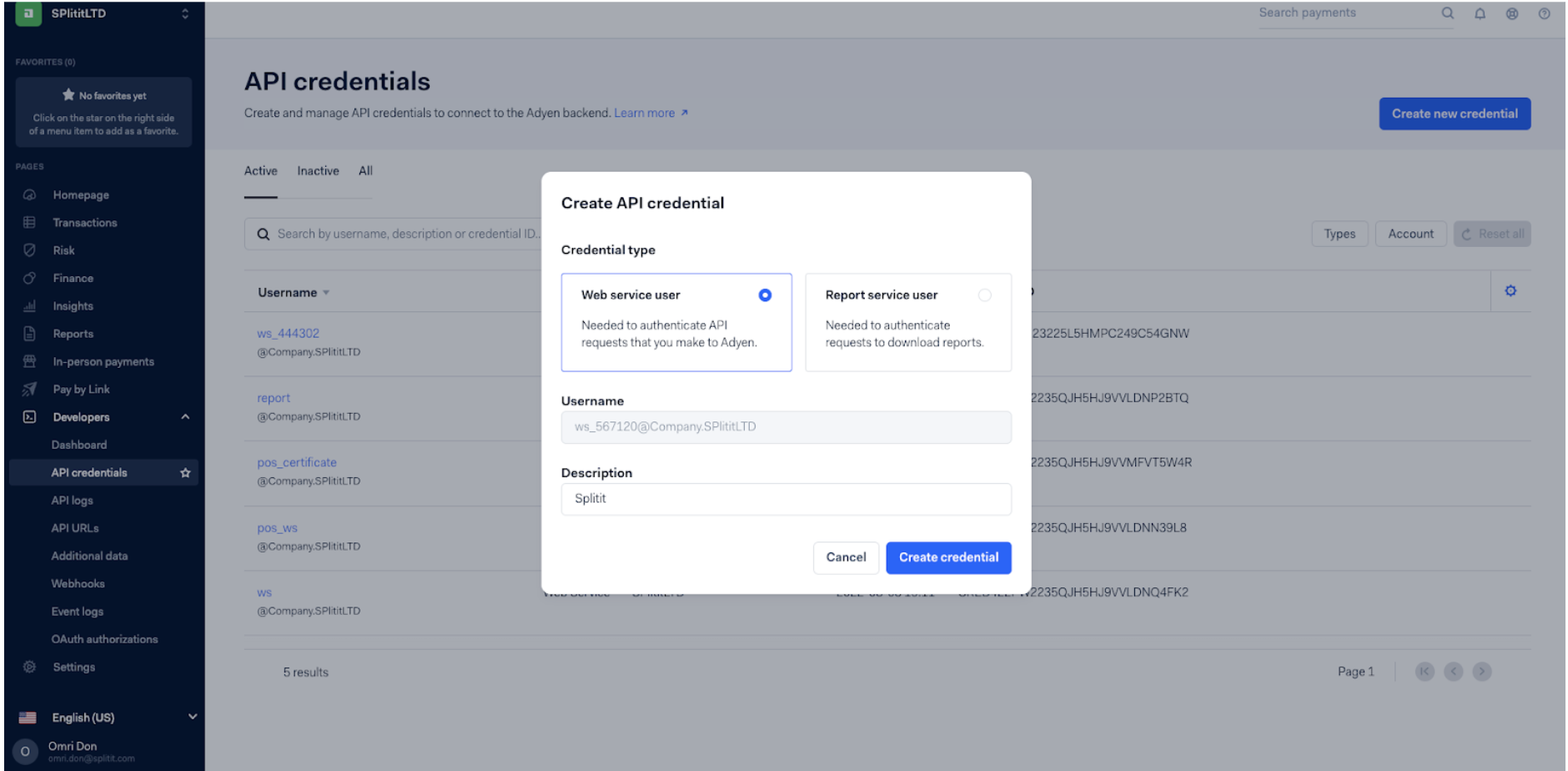
- Copy your Username and Password (Basic auth) from the resulting screen and save them for future reference.
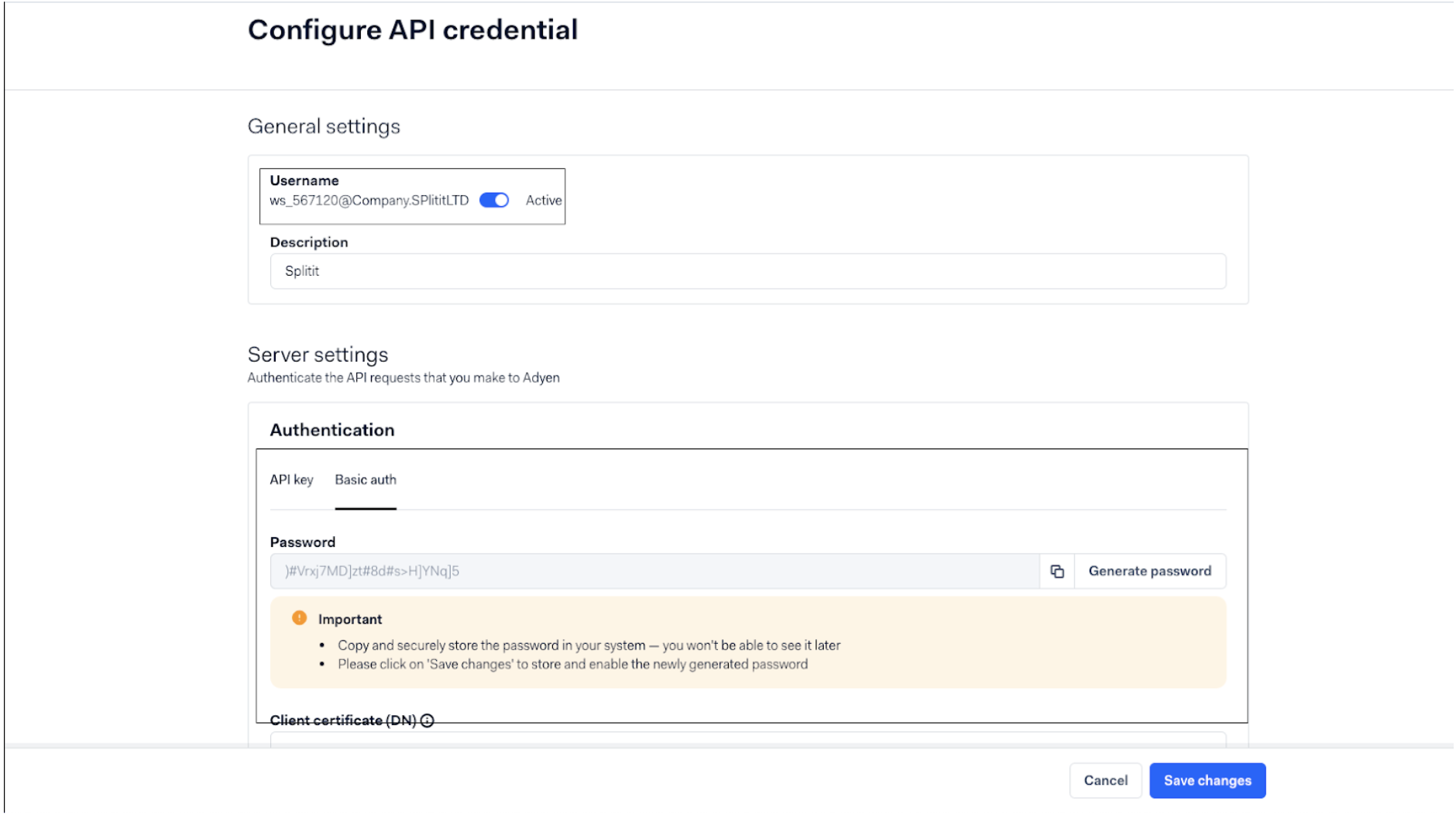
- Click Save changes.
Complete Additional Important Adyen Support Requests
1. Have Adyen support enable the API PCI payments role for your new webservice user (note that your user will have a name that follows the format ws@Company.[YourCompanyAccount]). You will need to provide Splitit’s PCI certificate to Adyen to enable this, and you can download it below.
Download Splitit's PCI Certificate
2. Have Adyen support enable Multiple Partial Captures, which ensures that unclaimed amounts after an initial capture are not automatically cancelled.
3. Have Adyen support enable the Recurring Role permission on your new webservice user. (If this is not done, subsequent installment authorizations will be declined by Adyen.)
4. Have Adyen support enable the customExpiry for your new Splitit MID to 365 days.
You must share screenshots or other communication confirming that the four steps above has been completed.
Please send proof to your Onboarding Manager at onboarding@splitit.com.
Configure Manual Capture Delay in Your Adyen Admin
1. In your Adyen admin, go to Settings > Merchant Account and choose the relevant account (Account code):
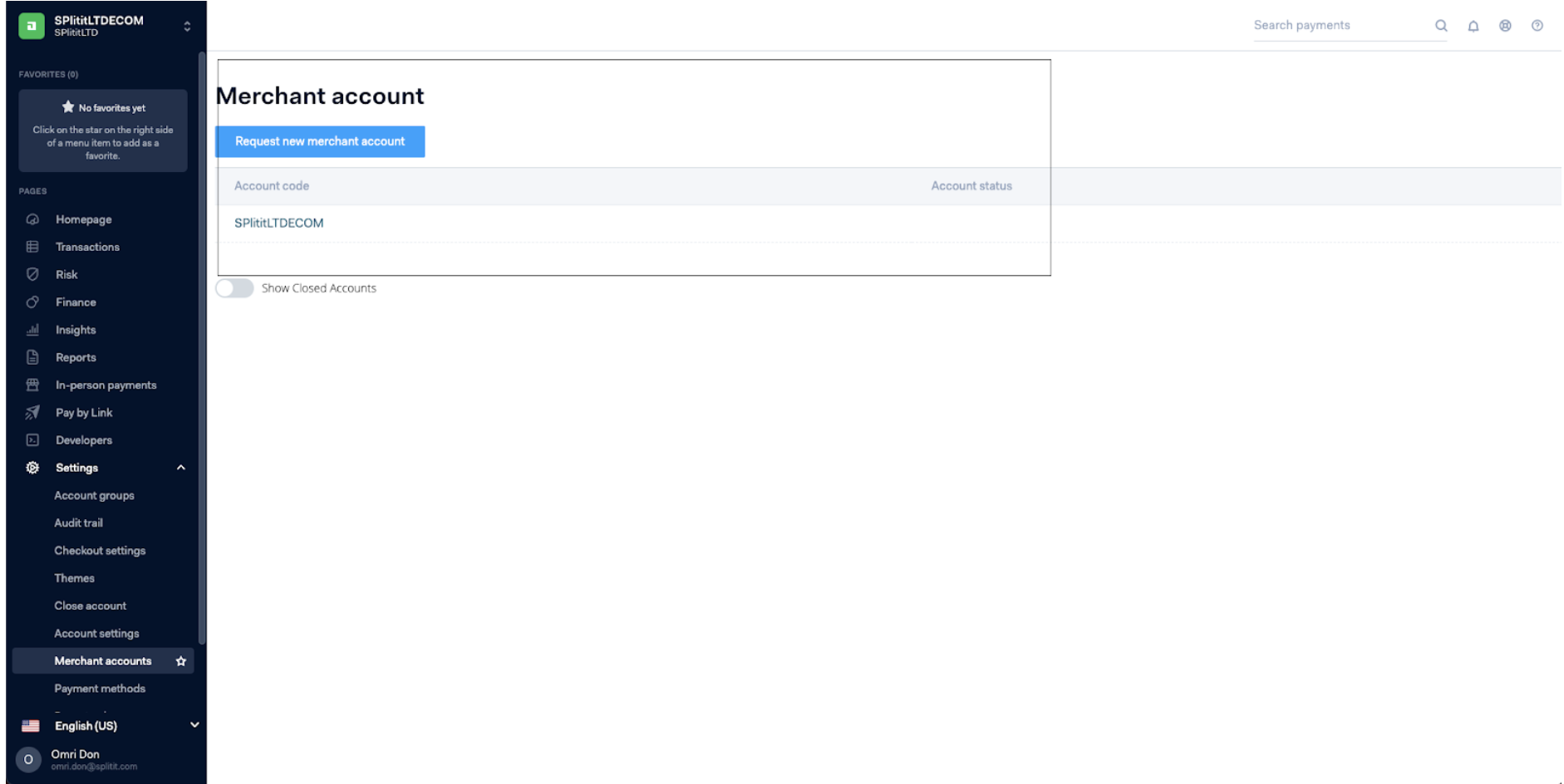
2. Go to Settings > Merchant Settings.
3. Set Capture Delay to Manual as per the below example:
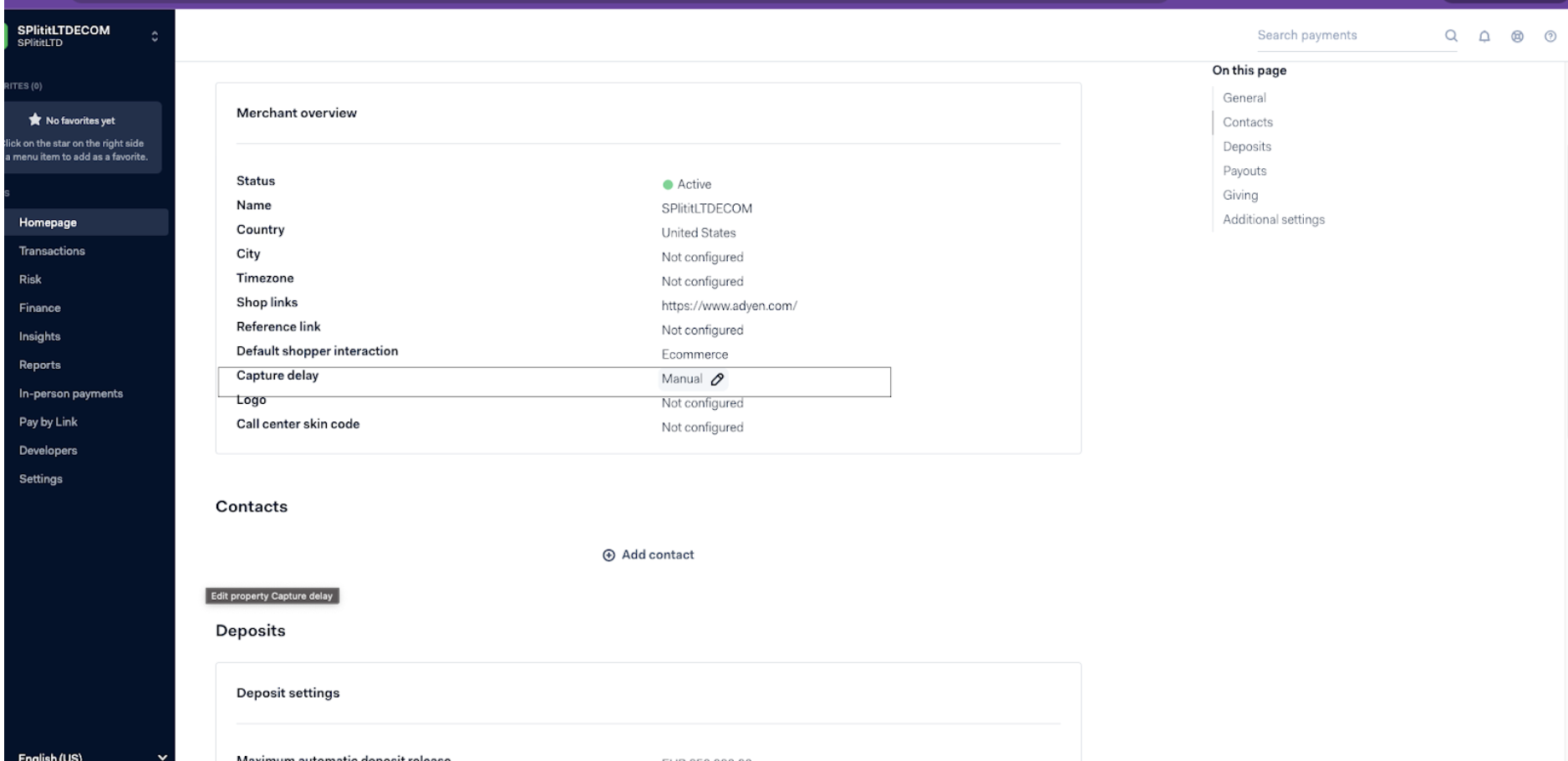
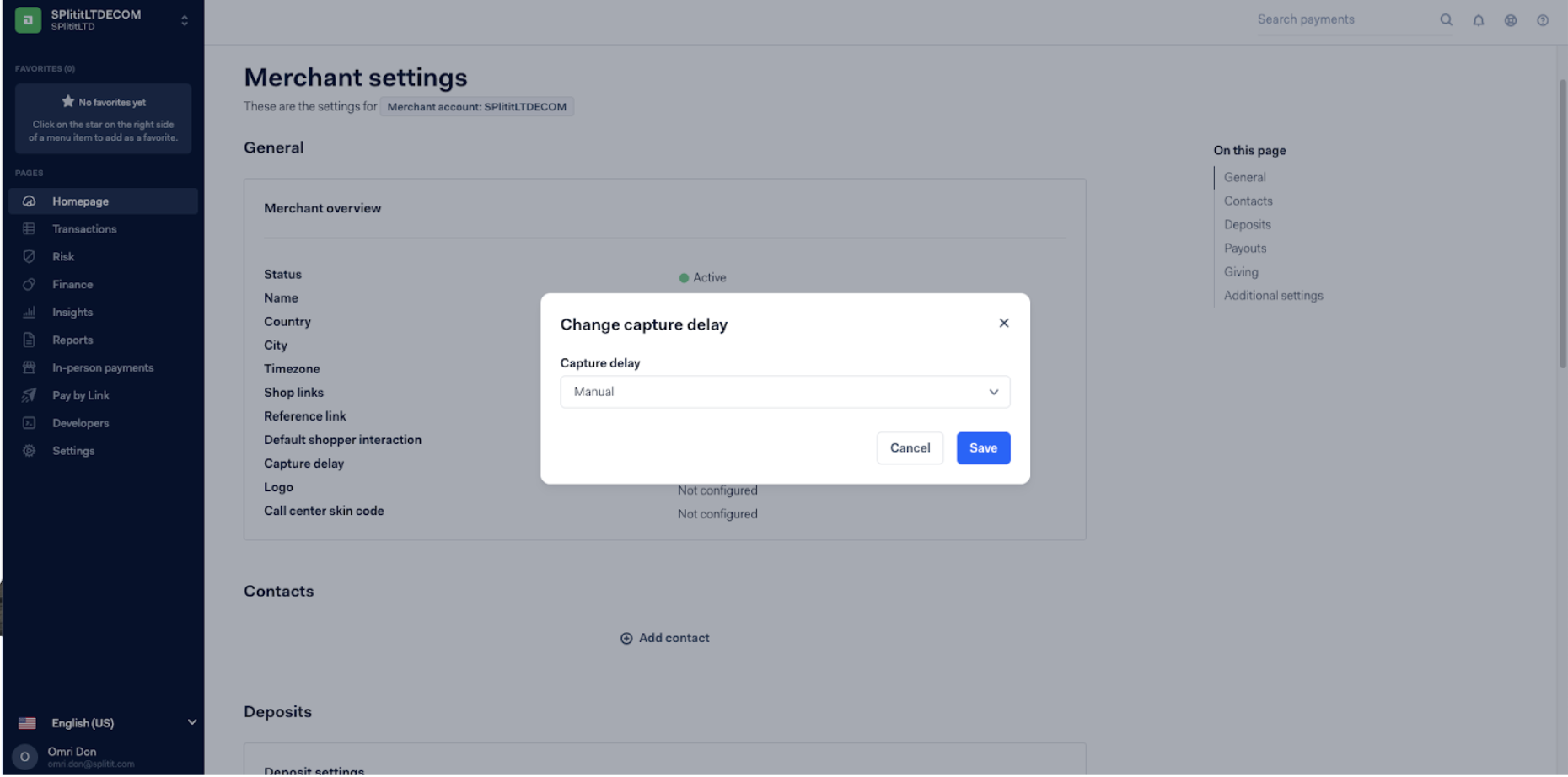
4. Please send a screenshot confirming this setting to onboarding@splitit.com.
Configure Webhooks
1. In your Adyen portal, go to Developers > Webhooks.
2. Add a new webhook by clicking +Webhook.
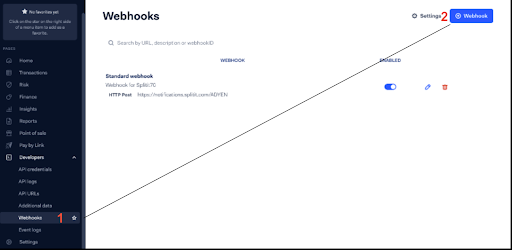
3. Click Add next to Standard webhook (JSON, SOAP, HTTP Post).

4. On the next screen, click the pencil next to General > Server configuration.
5. Enter the URL as: https://notifications.splitit.com/api/notifications/ADYEN, set the communication Method to HTTP POST and set the Encryption protocol to TLSv1.2. Click Apply.
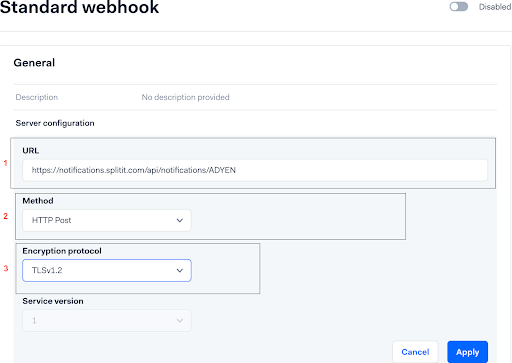
6. Scroll down to Additional settings then click the pencil next to 3D Secure.
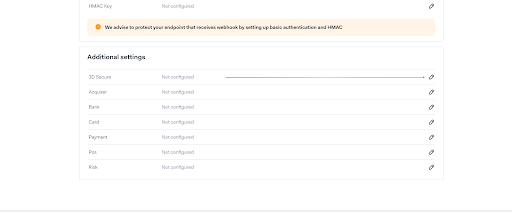
7. Select Include 3D Secure Result then click Apply.
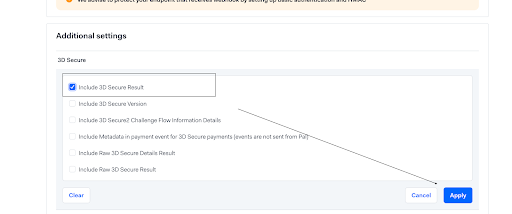
8. Click the pencil next to Acquirer. Select Include Acquirer Reference and Include ARN. Click Apply.
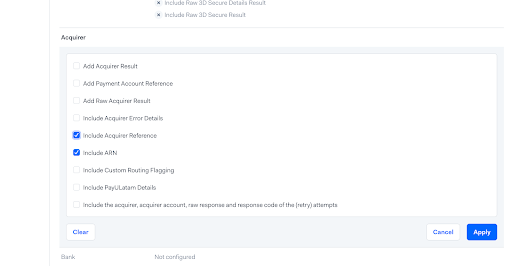
9. Click Save changes.
Configure Network Transaction Reference
1. In your Adyen admin, go to Developers > API URLs.
2. Under Additional data settings, enable Network Transaction Reference.
3. Click Save configuration.
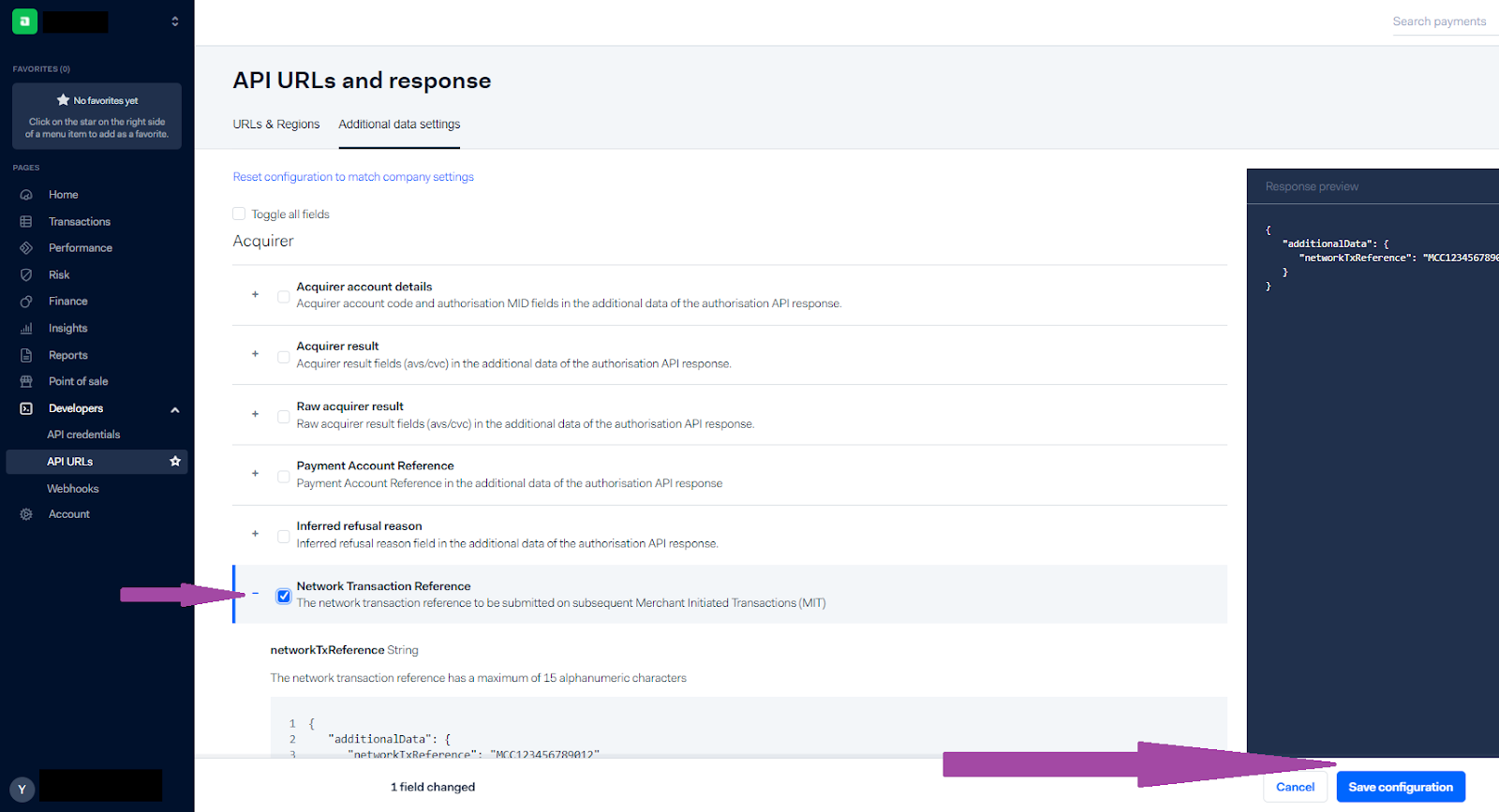
Gather Your Adyen Credentials for Sending to Splitit
You will need the following Adyen credentials to send to Splitit:
1. Merchant Account
- This is the name of the new dedicated MID account that Adyen created for you for Splitit transactions.

2. User Name
- Get this from Account > API Details (you should also have copied this in Add a New User above).
3. Password
- Get this from Account > API Details (you should also have copied this in Add a New User above).
4. Company Name
- This is the name of your main Adyen account, the same company name entered when logging into your Adyen account (as shown in the screenshot below; note that your company name is also part of your ws@company user name, i.e., ws@Company.[YourCompanyName]).
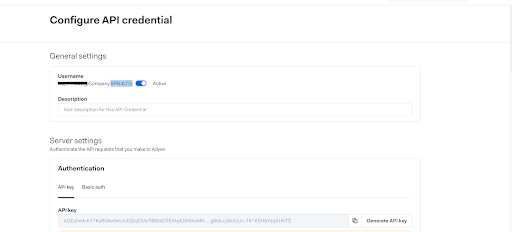
5. A Random String (Production Only)
- Go to Account > API URLs.
- For non-EU Merchants, refer to the Authorise URL and for EU/UK merchants, refer to the Authorise 3DS URL.
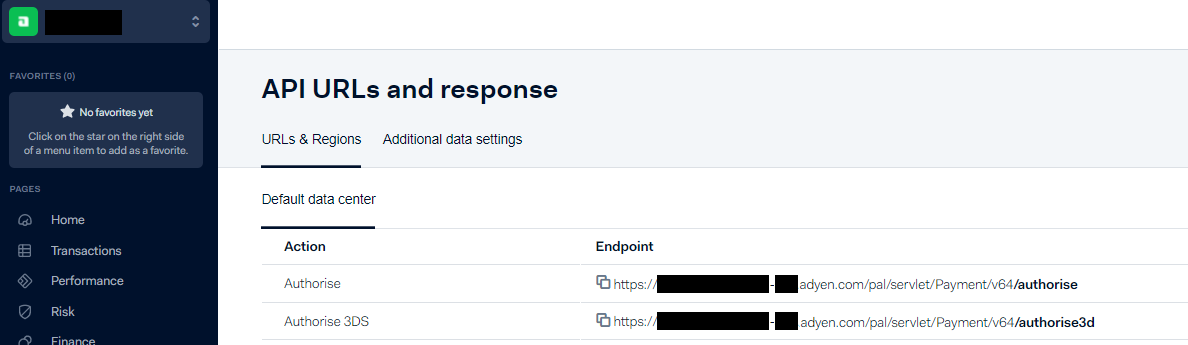
You will find a string at the respective URL that is a mixture of alphanumeric characters, for example 645506270hr65p28. Copy this string.
Send Your Adyen Credentials to Splitit via a Secured Form
Submit your five Adyen credentials to Splitit by contacting your personal Onboarding Manager or onboarding@splitit.com for a secure form link.
This concludes the process, but for any additional assistance, please contact your Onboarding Manager or the Onboarding Team at onboarding@splitit.com.