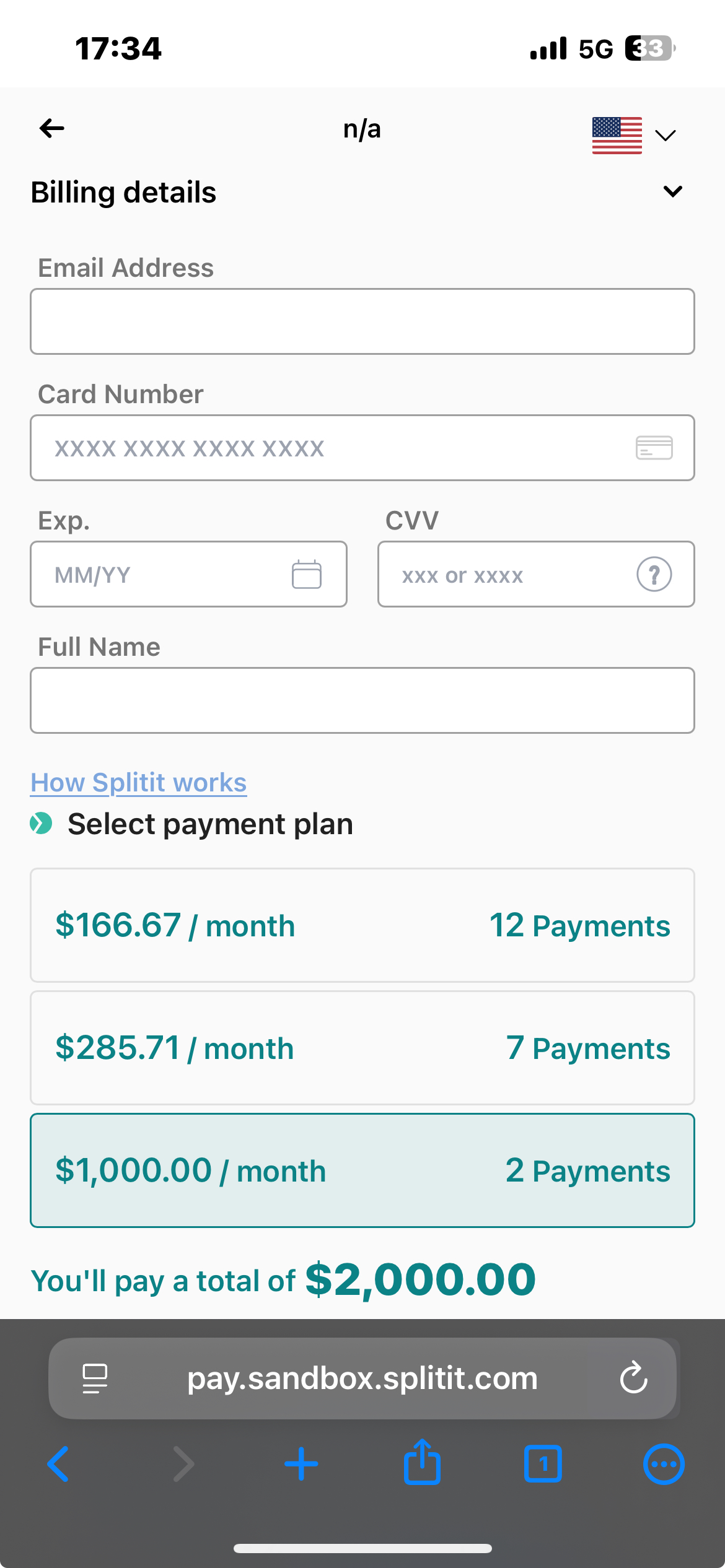Generate a QR Page
caution
Note that this feature must be enabled by Splitit support.
Overview
Generate QR Page lets you print out a physical poster with a generic QR code that shoppers can scan to check out (it works on its own, independently of Splitit Go). When the QR code is scanned, it directs the shopper to a self-service page where they can enter their total purchase amount and then complete payment via a payment form.
This feature enables fast, flexible, and hardware-free installment experiences, and is especially useful for merchants with:
- Physical stores
- Limited staff involvement at checkout
- No technical integration or POS system support
It provides a scalable, merchant-branded, and shopper-friendly experience for walk-in customers.
Generating Your Page
- If you only have one merchant and terminal, you will be taken directly to your QR Page upon clicking Generate QR Code in the left menu. If you have multiple merchants and gateways, select a merchant and gateway from the dropdown, then click Generate QR Page:
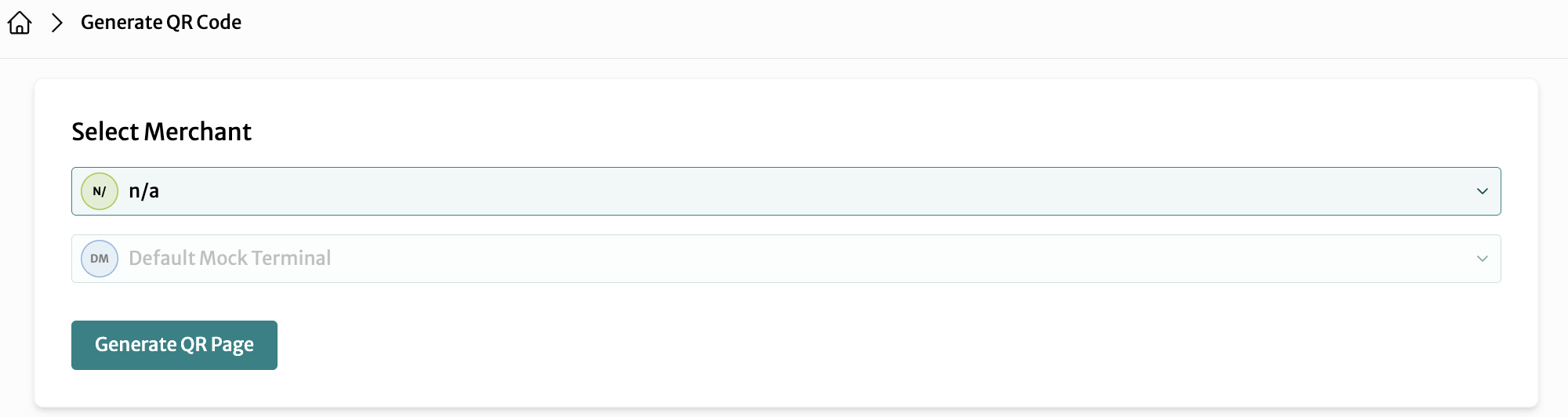
- The system provides a QR page with a code tied to your merchant:
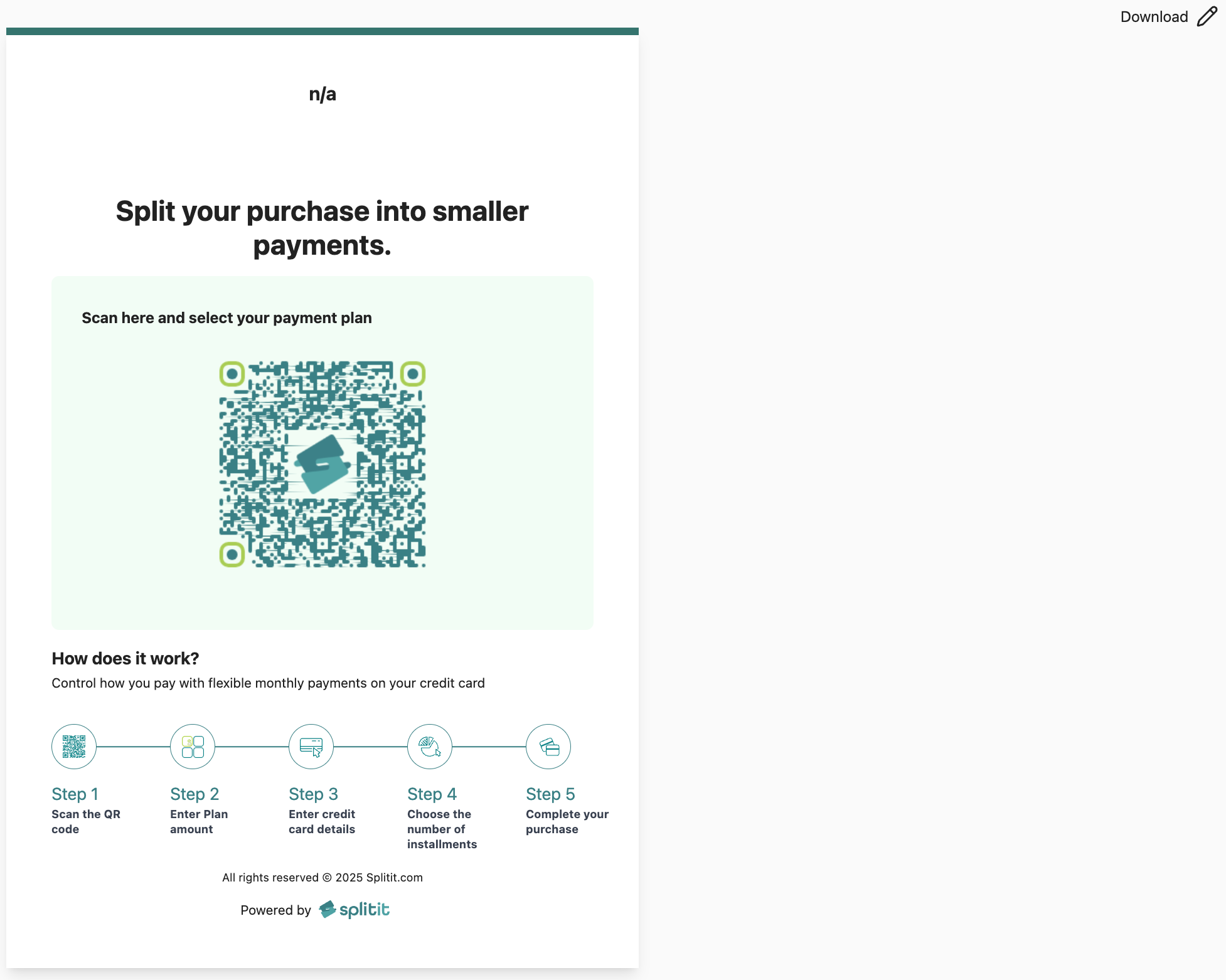
- Download the QR page by clicking the word Download in the top-right corner:
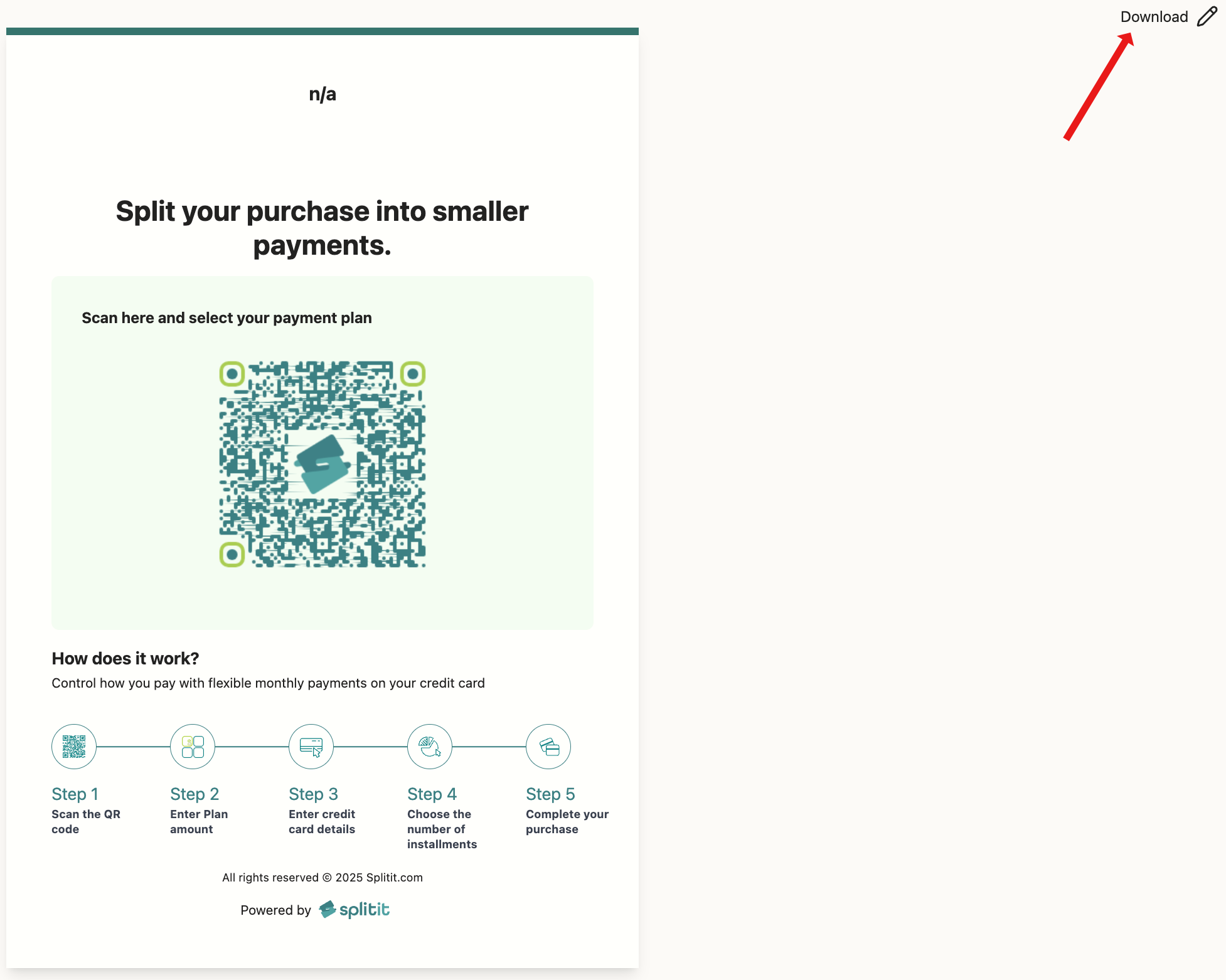
- Customize your order ID field name by clicking the pencil icon in the top-right corner.
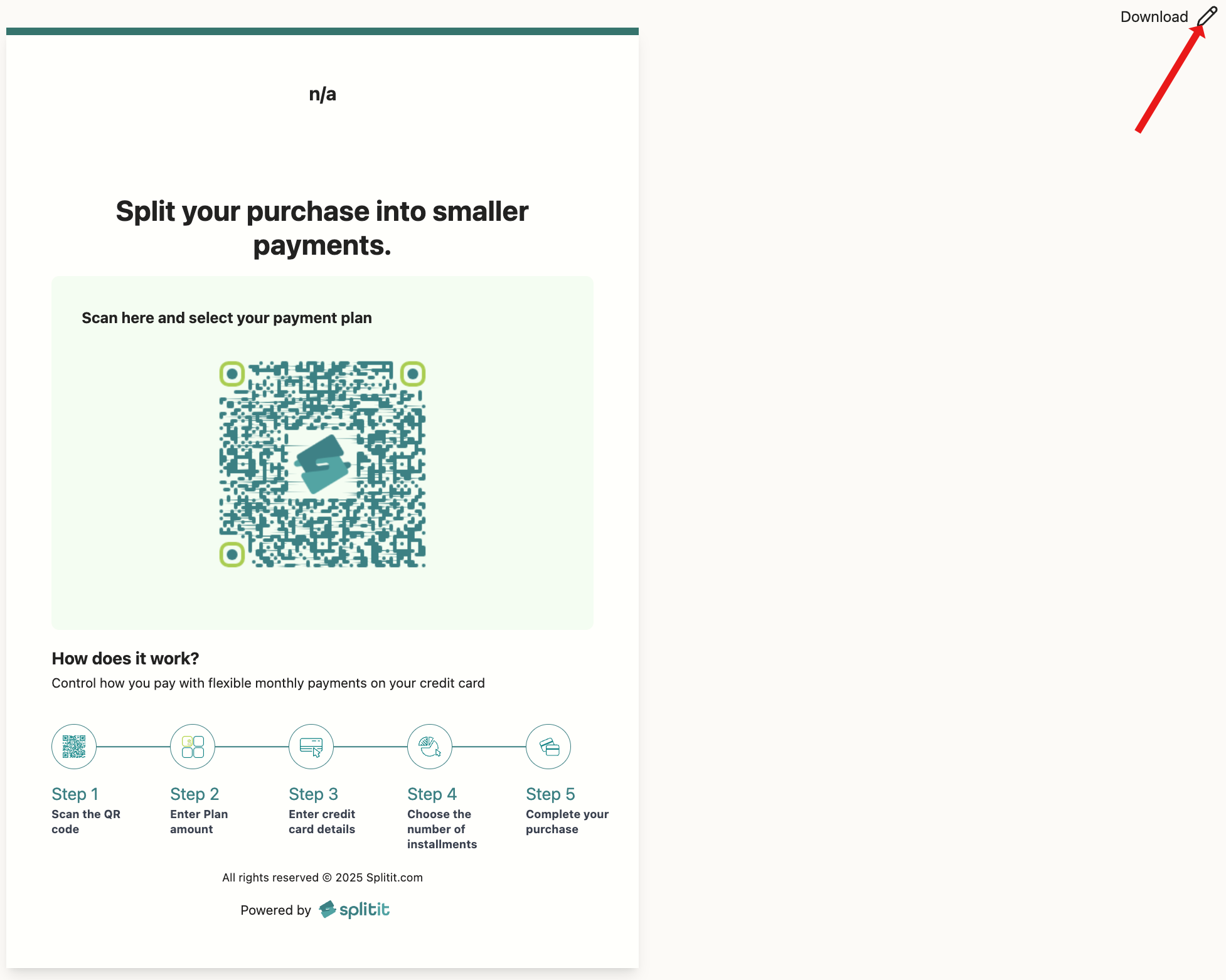
A box will pop up allowing you to rename your order ID field name. Once you have entered your new id, click Update Changes.
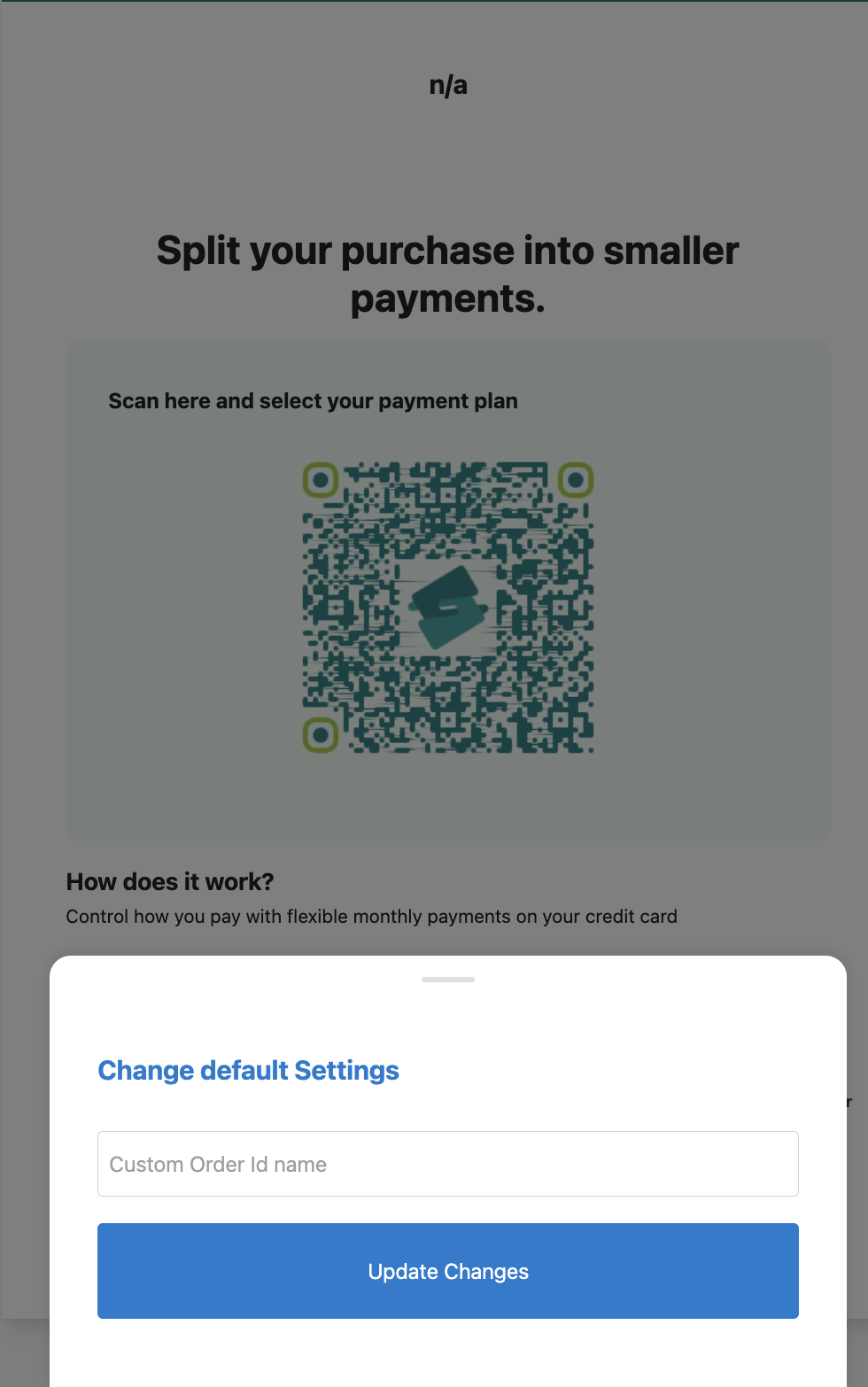
Shopper Flow
- The shopper scans the poster’s QR code, which brings up a branded Splitit page with fields for amount and order ID:
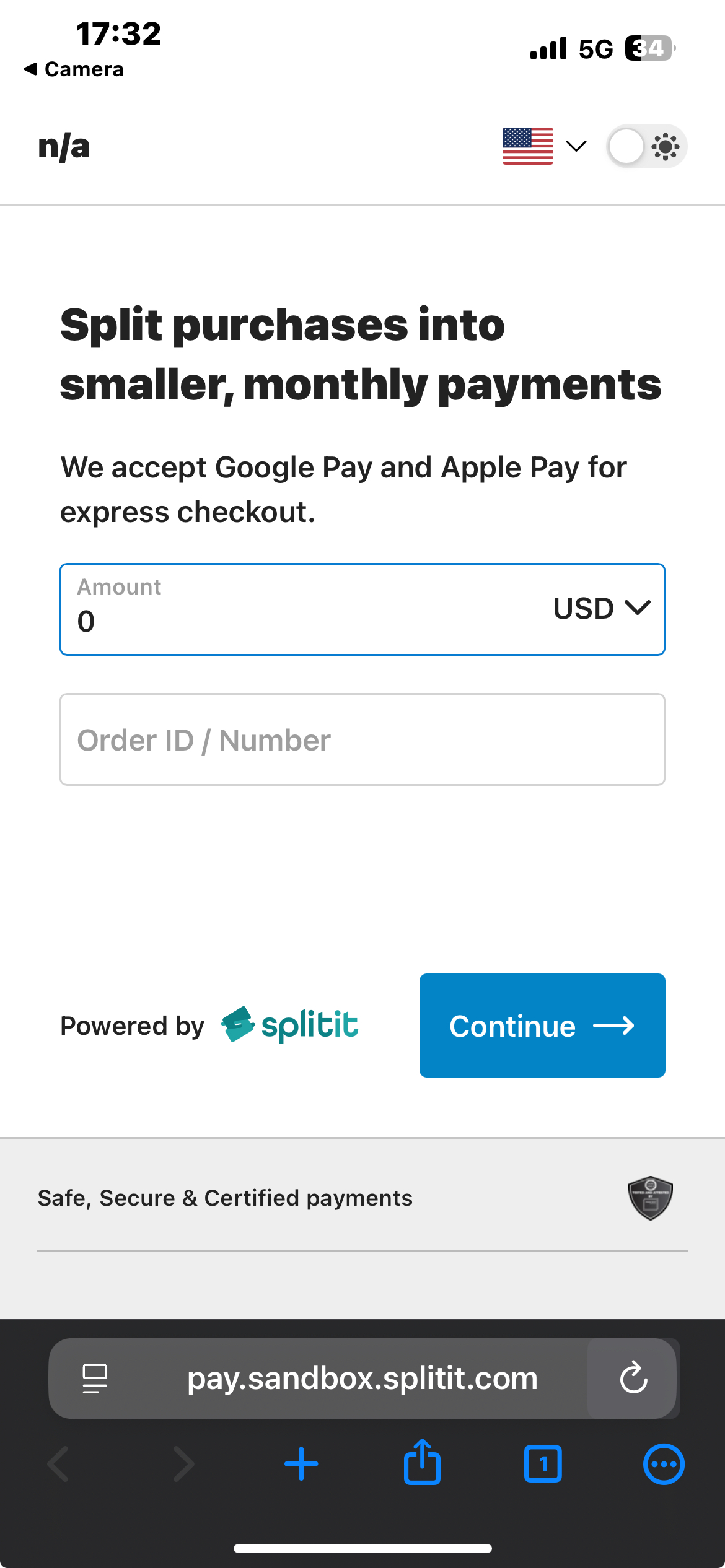
- They enter their total purchase amount and order ID, then Continue to the Splitit payment form to fully check out.