Connecting Worldpay
Connecting Worldpay and Splitit requires that you first adjust settings in your Worldpay admin, then submit your Worldpay credentials to Splitit using a secure form.
Settings in Your Worldpay Merchant Admin
Log into your Worldpay Merchant Administration Interface account and navigate to the installation menu.
Configure MID
1. In your Worldpay account, access your dedicated Merchant ID (MID) for Splitit transactions.
2. Under Integration > Configuration Details set Capture Delay to Off.
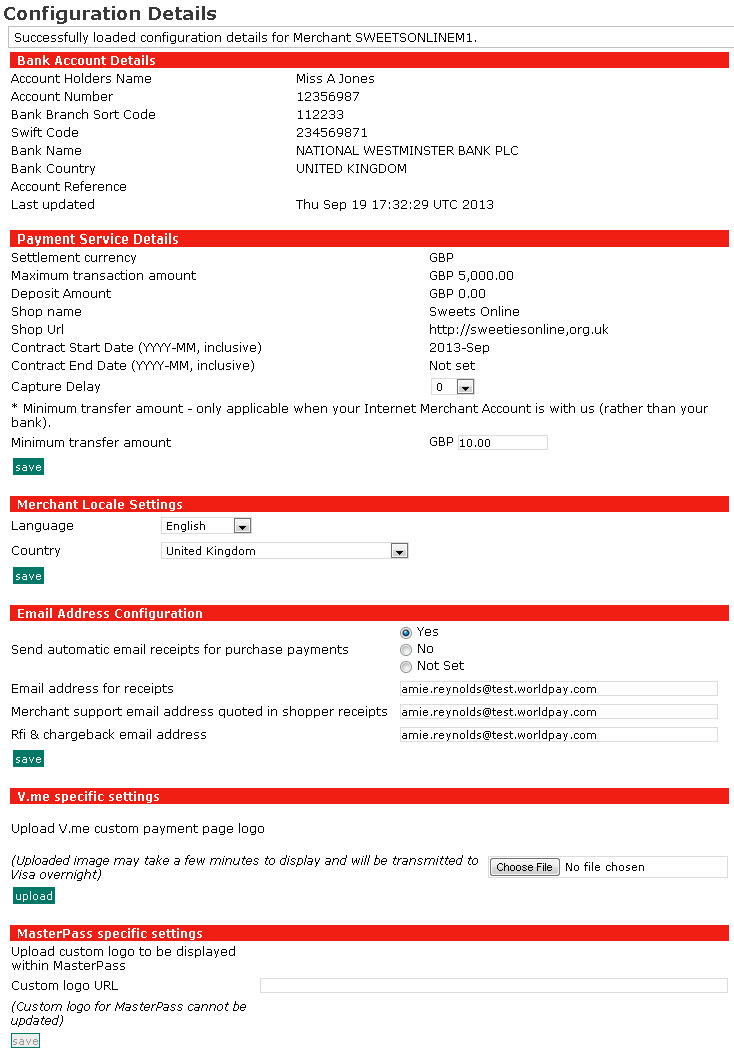
Request Settings from Worldpay Support
Contact your Worldpay account manager or customer support and request that they enable the following in your Worldpay account:
- Multiple Partial Captures: Have your Merchant ID (MID) set to accept "Multiple Partial Captures." (This will enable several smaller captures for one total authorization.) Note that "Multiple Partial Captures" is set separately for Visa/Mastercard (first, default group) and American Express/Discover (second group); so if you accept either or both cards in the second group (American Express/Discover), you will need to explicitly request that it be enabled in addition to Visa/Mastercard.
- Tokenization: Have tokenization enabled. This payment processing is done using a token, instead of sharing PAN details over the network.
Make sure that you receive email confirmation of your changes.
Set Webhooks
Under Integration > Merchant Channel > Merchant Channels (Production), add the webhook sending address "https://notifications.splitit.com/api/notifications/WORLDPAY" next to http. Alternatively, if you are just testing, add the address "https://notifications.sandbox.splitit.com/api/notifications/WORLDPAY" under Merchant Channels (Test). For either environment, select the webhooks for CAPTURED, REFUNDED, REFUND_FAILED, SENT_FOR_REFUND, REFUNDED_BY_MERCHANT, and CHARGED_BACK in the http row under Merchant Channel Events, then click Save Settings.
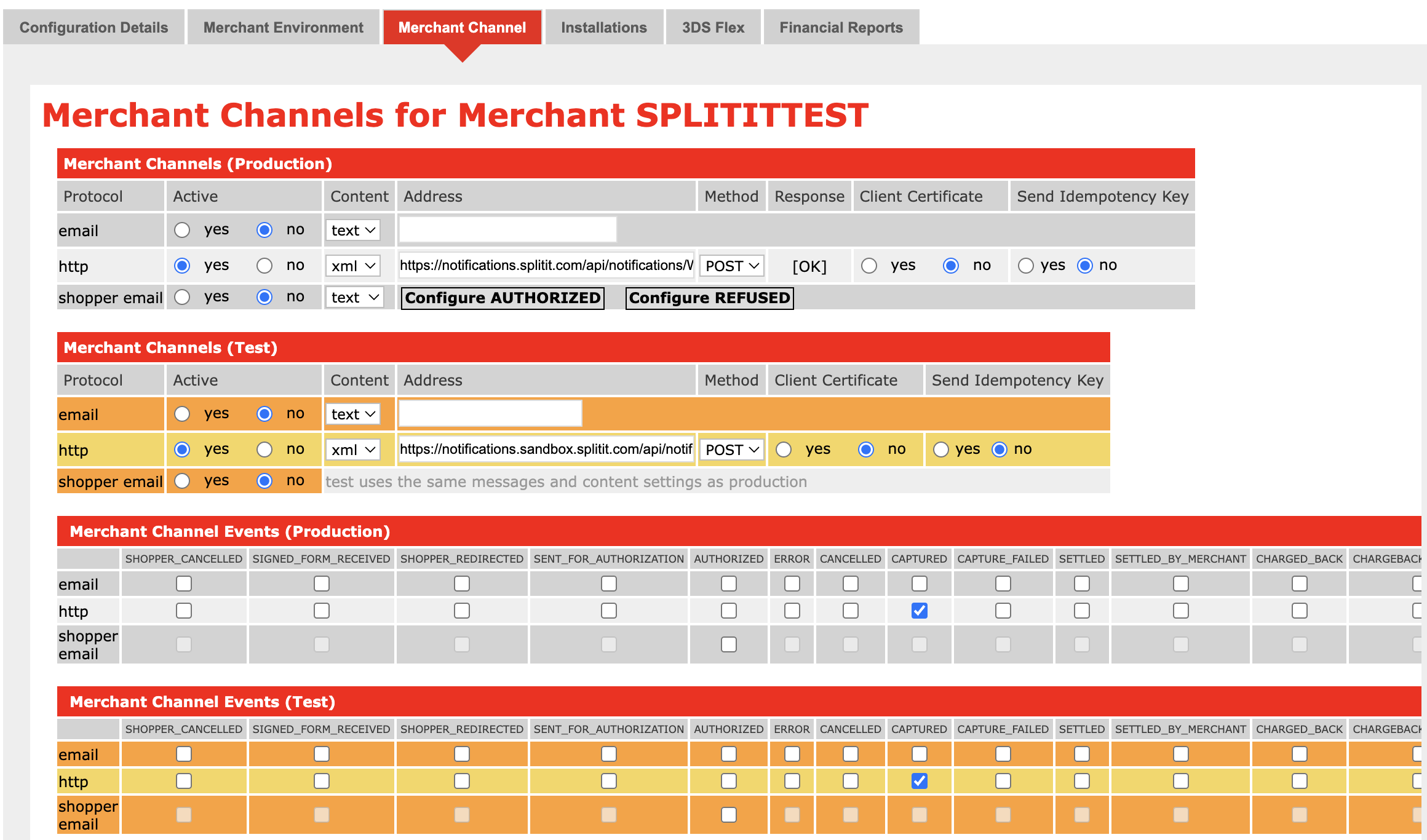
Retrieve Your Worldpay Credentials, All Users
Under Account > Profile, fetch your Merchant Code and XML Password.
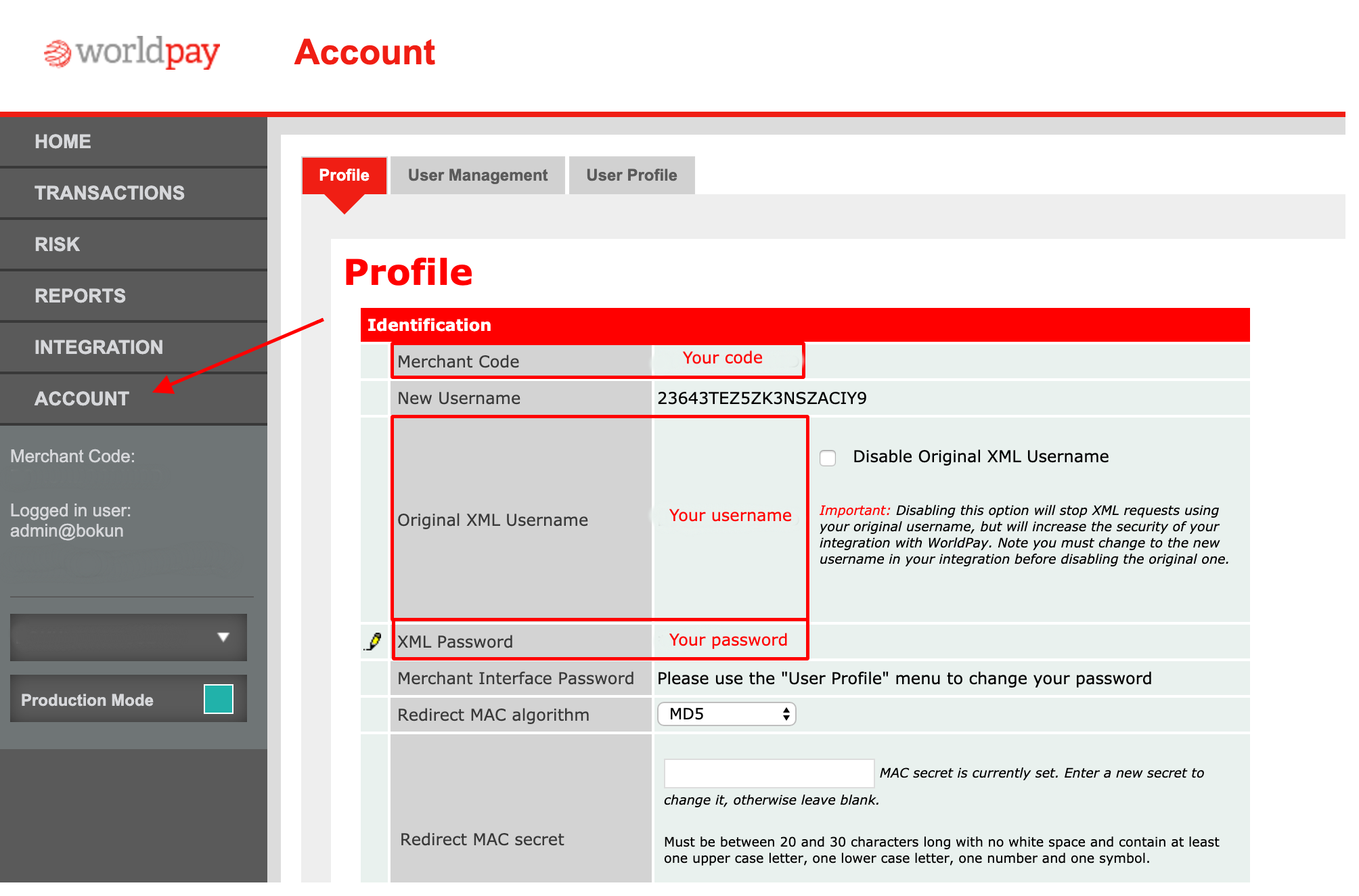
Additional Credentials Needed for 3DS Users
- Go to Integration > 3DS Field
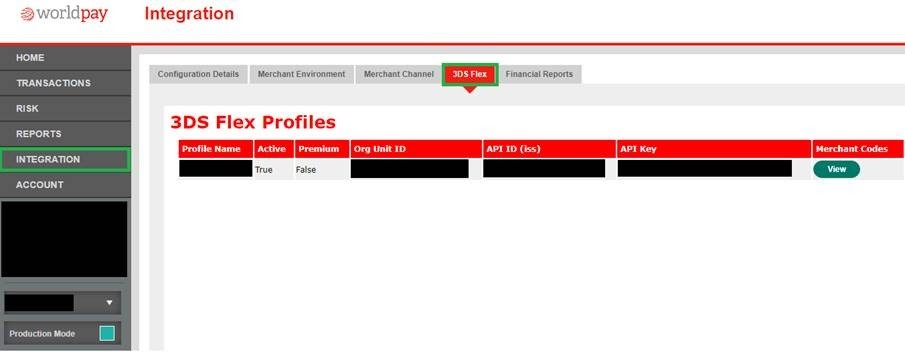
Fetch your Org Unit ID, API ID (iss) and API Key (this is referred to as 3DS Flex API Key at Splitit).
Submit Worldpay Credentials to Splitit via a Secure Form
Contact your Splitit Onboarding Manager or onboarding@splitit.com for a secure form link. Submit your Worldpay credentials (Merchant Code and Password; 3DS merchants (Europe) should add API ID (iss), Org Unit ID and 3DS Flex API Key in addition).
This concludes the process, but for any additional assistance please contact your personal Onboarding Manager or the Onboarding Team at onboarding@splitit.com.