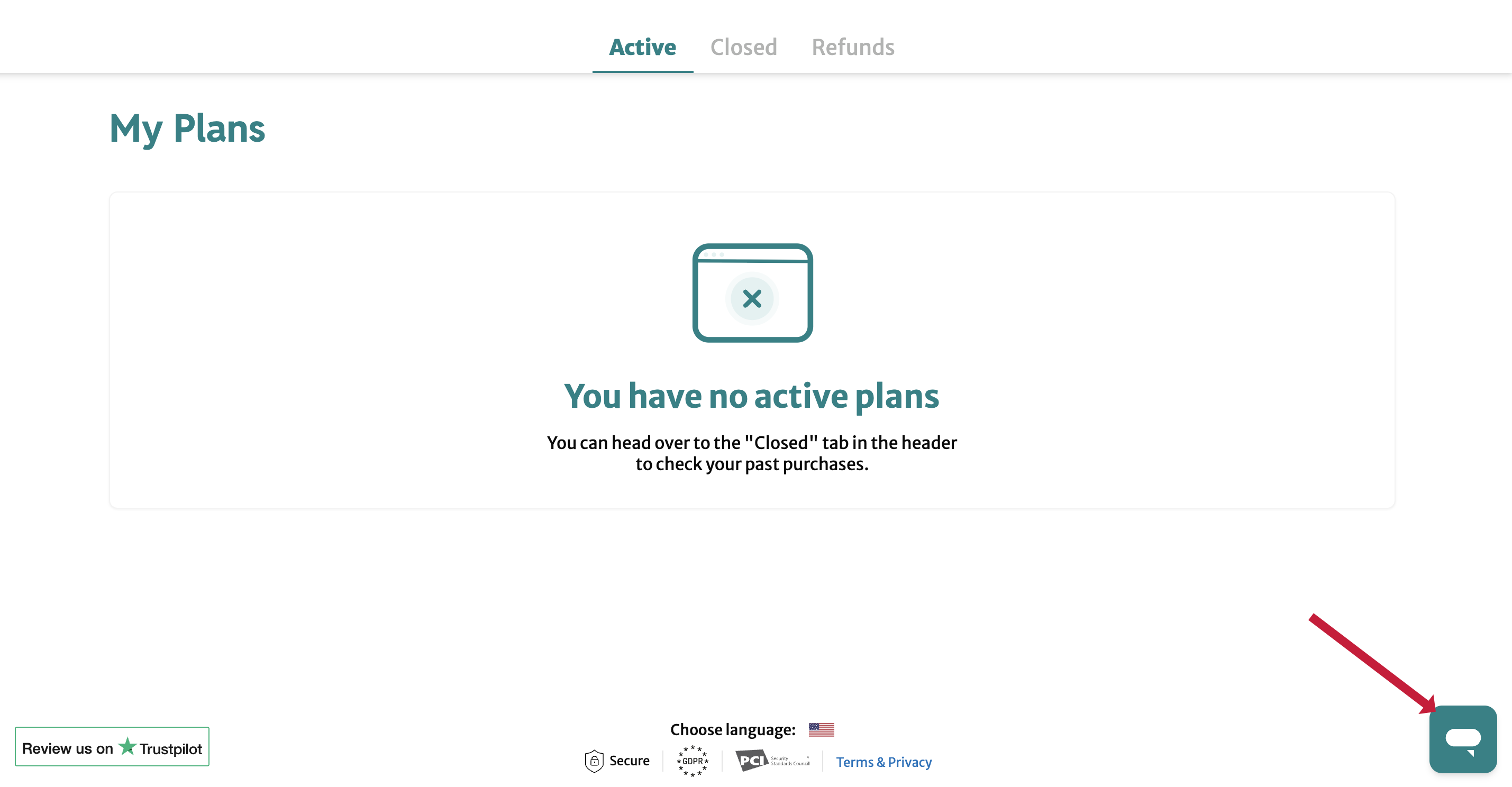Shopper Portal Guide
Each of your shoppers is given access to a Shopper Portal where they can view plan and refund information, make payments, update credit cards and other account information, and get support.
Logging In
Shoppers can login to their portals at https://shopper.splitit.com using Google/Apple or a magic link:
-
Sign In with Google or Apple
Authorize with G Suite or Apple to login.
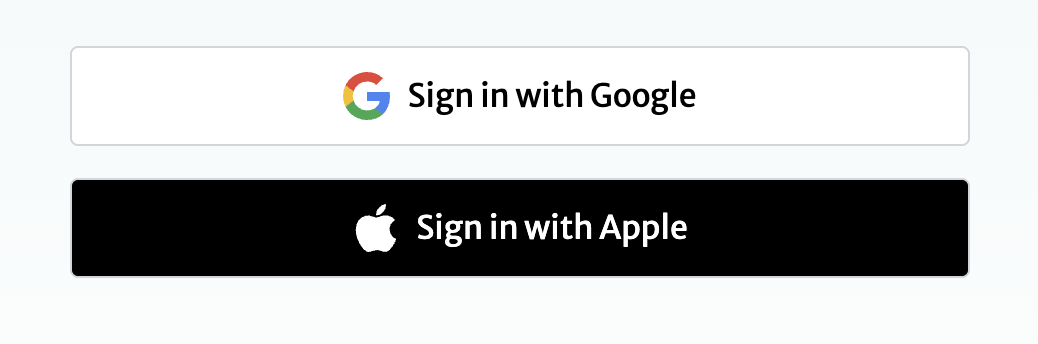
-
Magic Link

After clicking Login with magic link, the shopper receives an email with the link:
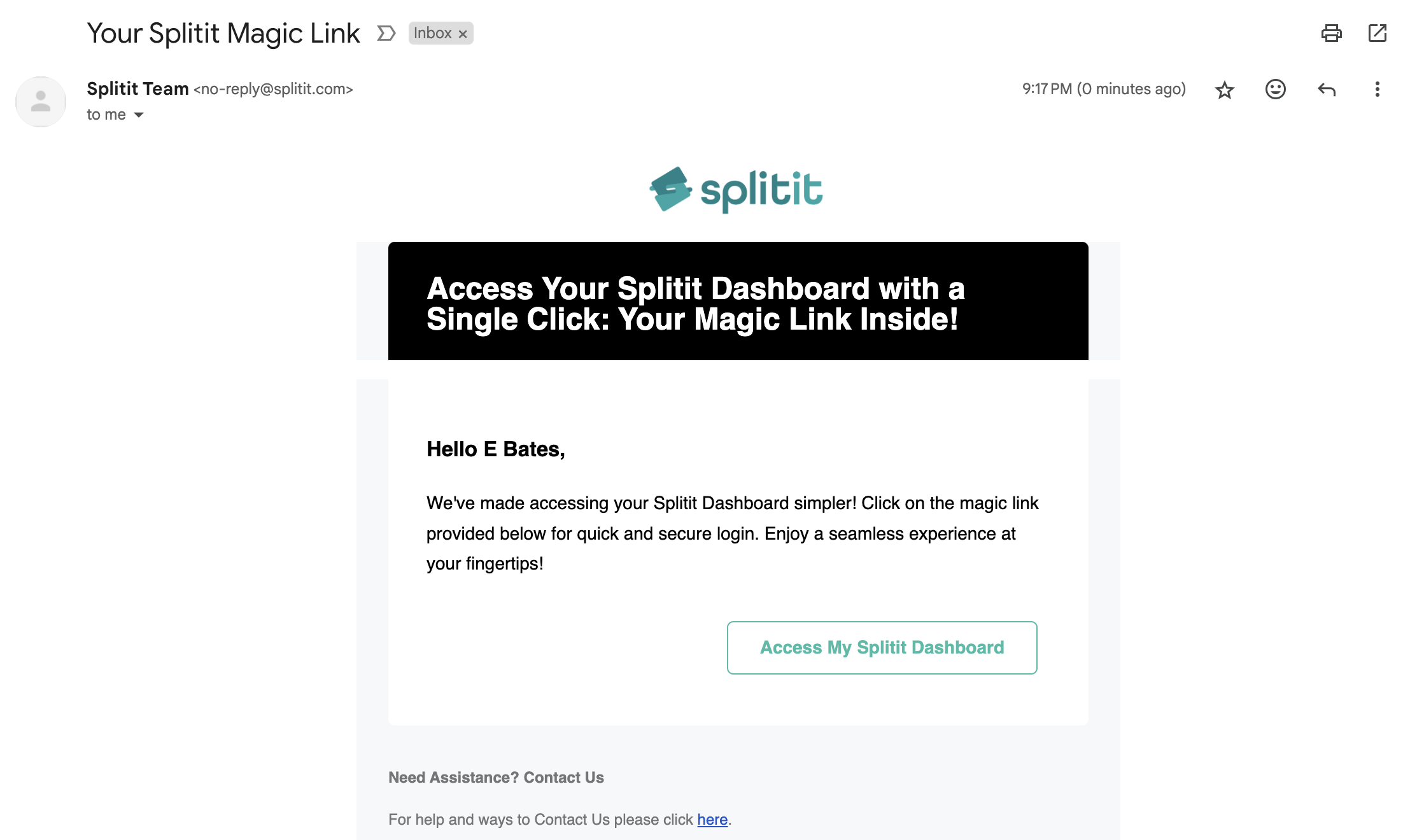
Clicking on the link opens the shopper portal on the dashboard page, with the user already logged in.
-
The link is for one-time use only. Clicking on the link again shows an error page.
-
The link is valid for 15 minutes.
Active Plans
After logging in, the shopper is taken to the Active Plans view, which shows how much was paid towards Splitit plans this month, as well as a list of plans.
- Shoppers can quickly perform any action for any plan by clicking the three dots that appear at the right of each plan listing in the table.
- The Actions column shows the single most logical next action the customer may wish to perform.
- Some actions are also available in the Plan Details View (see below).
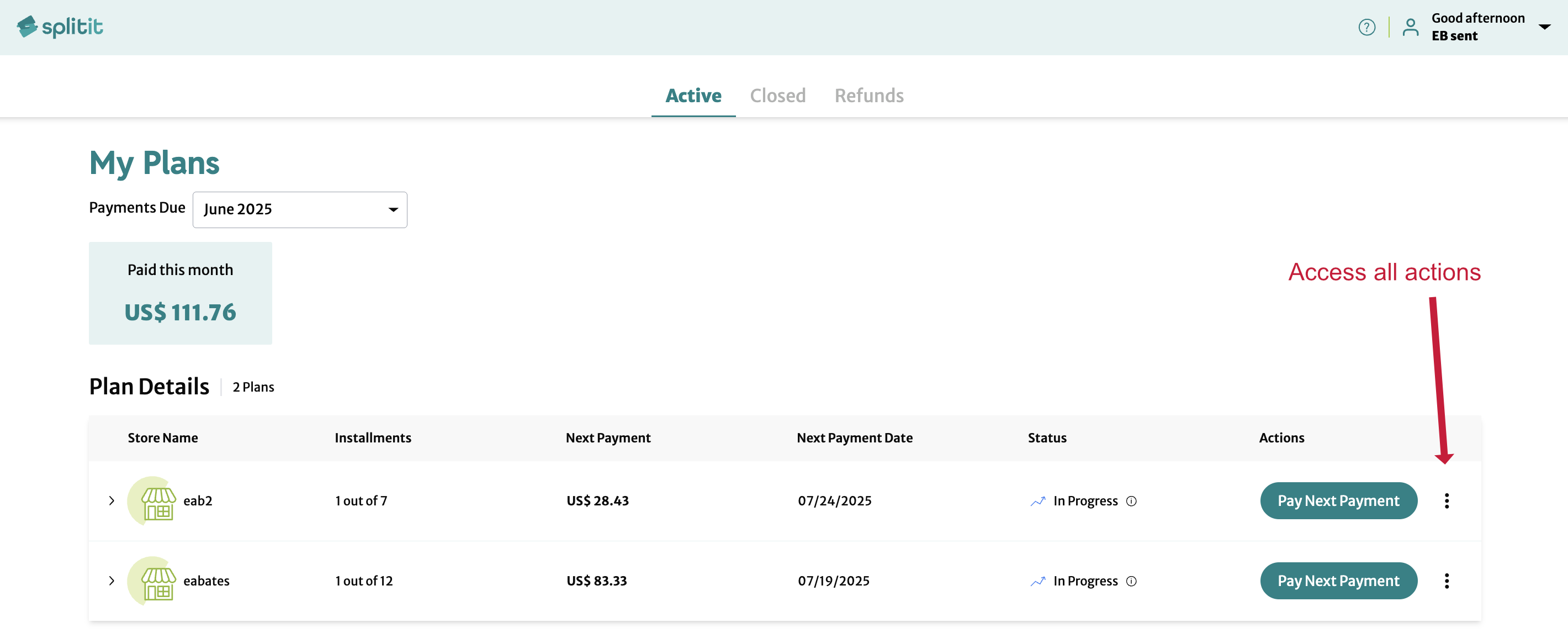
See Plan Details
Clicking a down arrow next to any plan opens its Plan Details:
Here the shopper can see the Plan Number, Order ID, Payment Method, Purchase and Plan Start Dates, Total Purchase Amount, Monthly Payment Amounts, APR, Payoff Amount, and when the plan will end (Payment Completion Date).
Clicking View Installments will show a list of past and future installments:
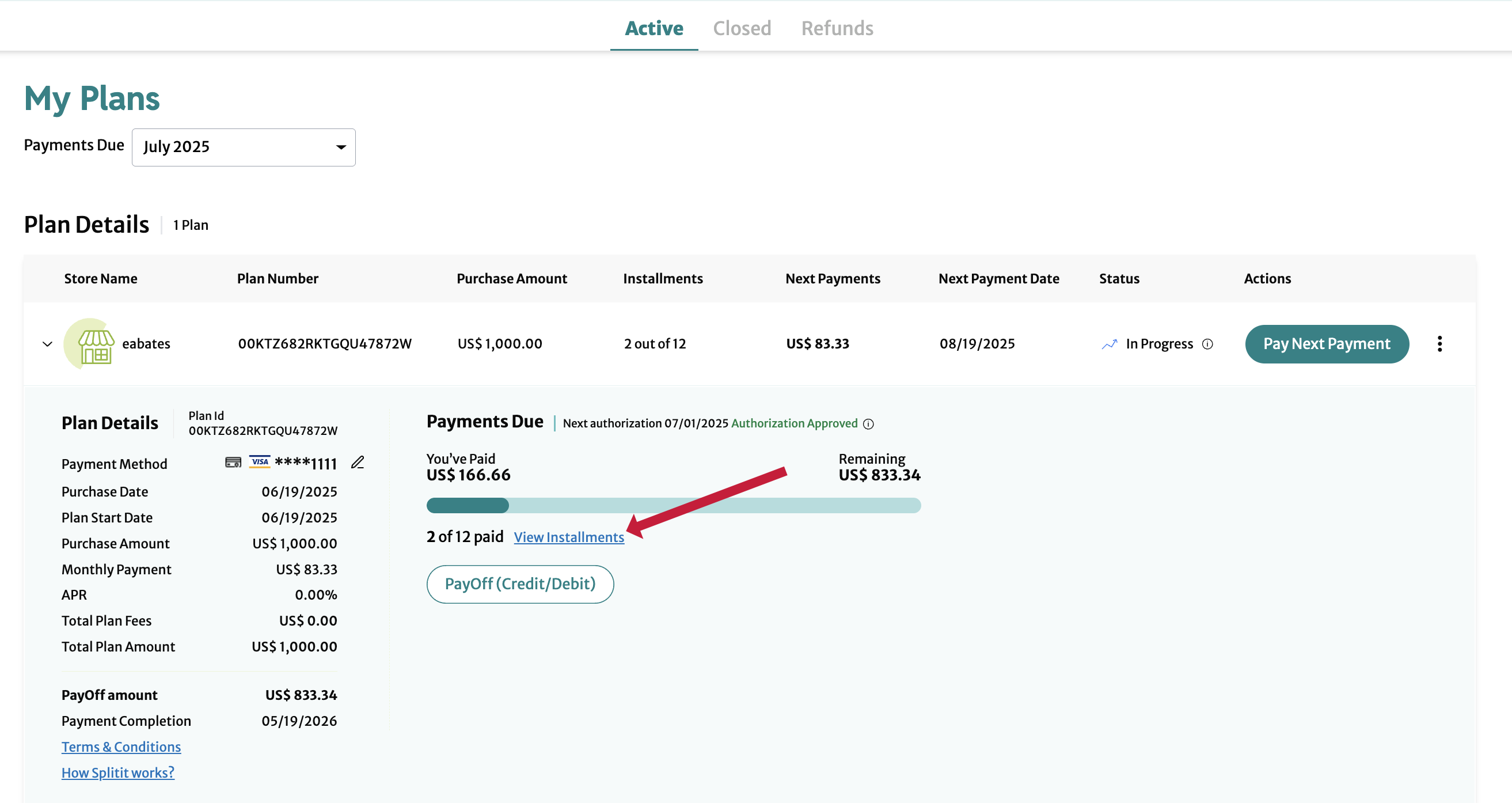
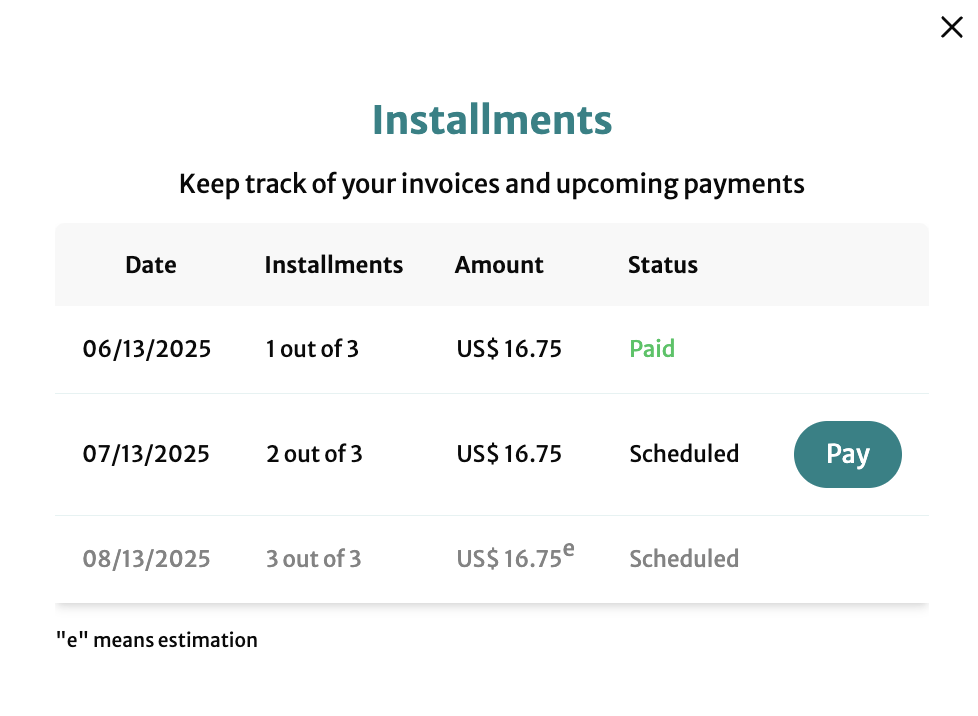
The shopper can also make a next payment from this view by clicking Pay.
Pay Off Entire Plan (with Credit or Debit Card)
Click a plan's three dots at table right, or click the down arrow at table left to expand Plan Details, then select PayOff (Credit/Debit).
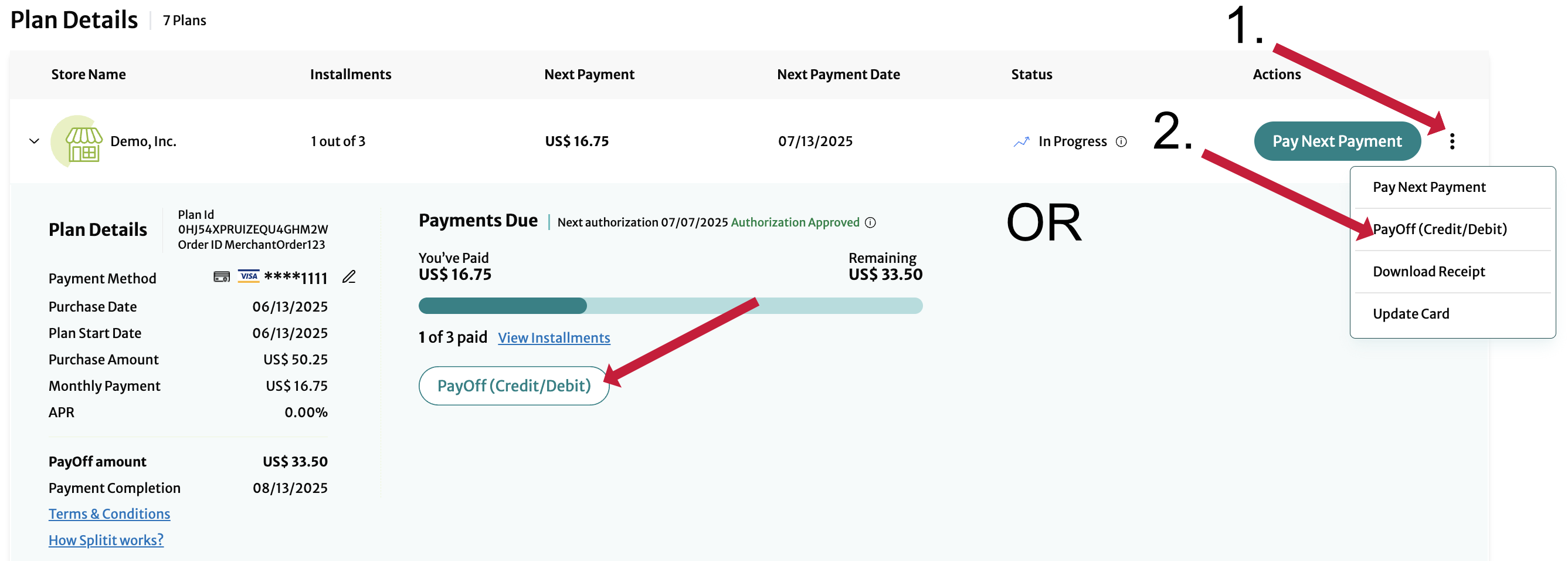
In the popup, choose to PayOff the remaining balance with your card on file or Pay with a different card (which will open a popup).
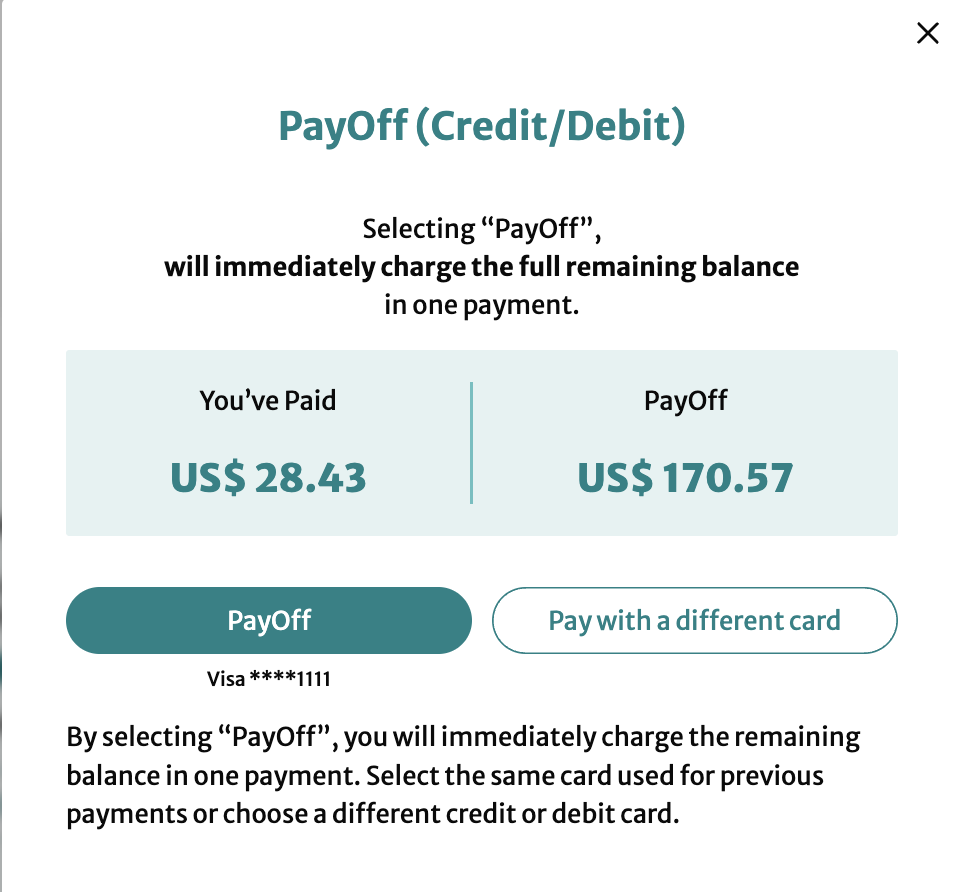
Make Next Payment in the Installment Plan
To make the next payment in the plan, shoppers can use either the three dots menu next to the respective plan or click Pay Next Payment in the Actions column if it appears:
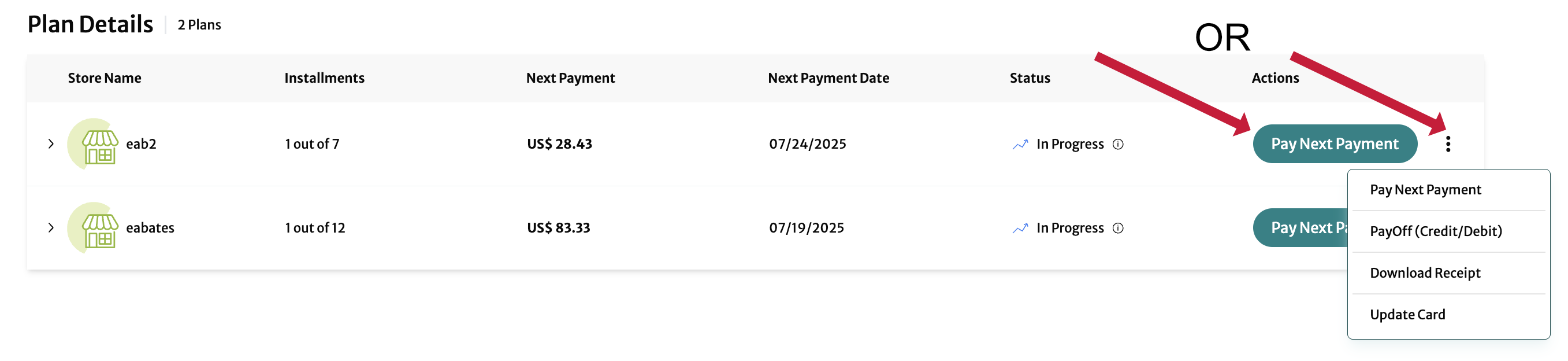
You'll see a popup:
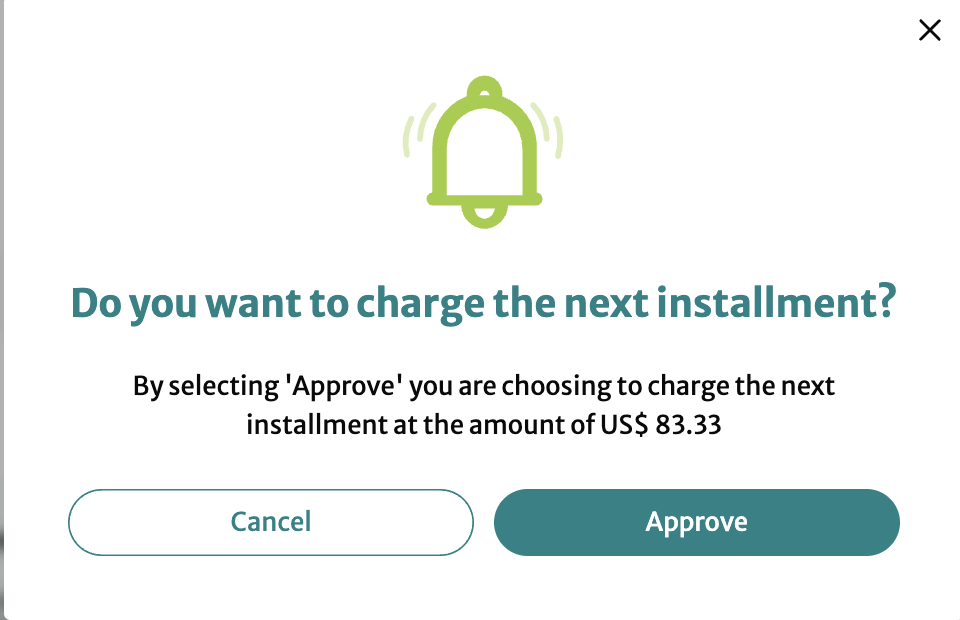
Click Approve to make the payment.
Paying the next payment is also available when viewing the installments schedule within any Plan Details view.
Update a Credit Card
Shoppers can update cards by either by clicking the pencil next to Payment Method in the Plan Details View or by clicking Update Card in the three dots menu at right.
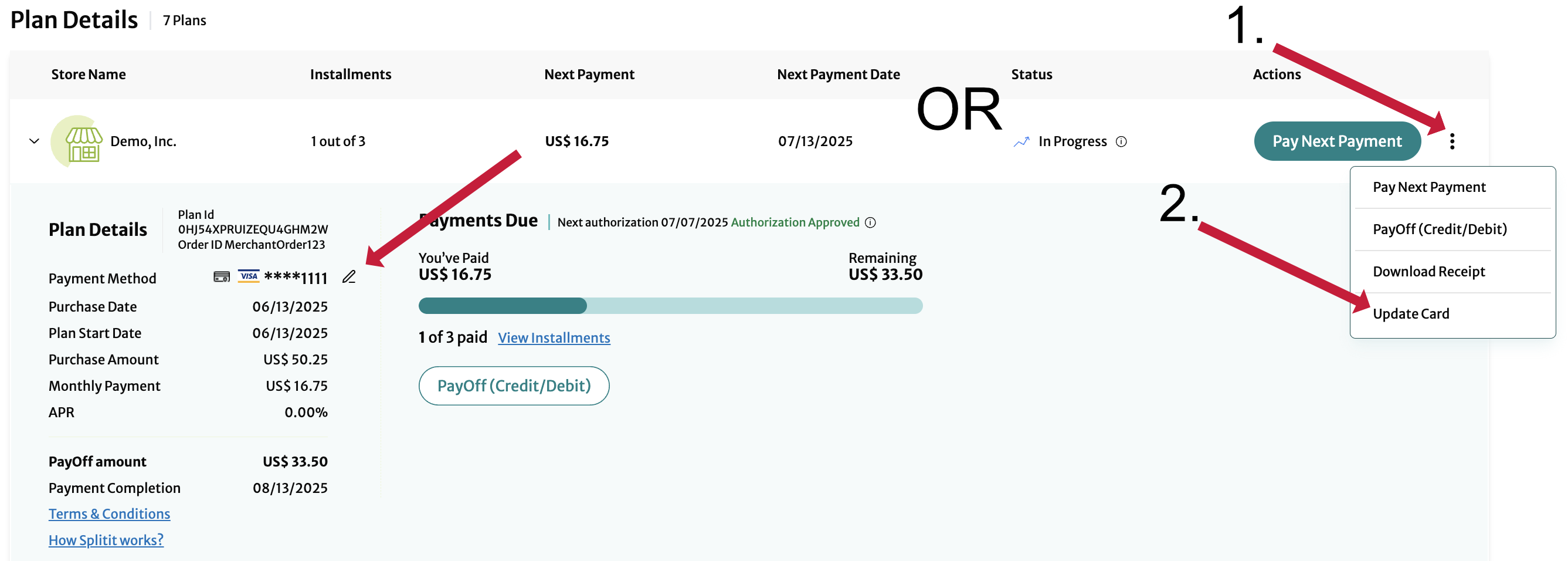
The update card popup will appear:
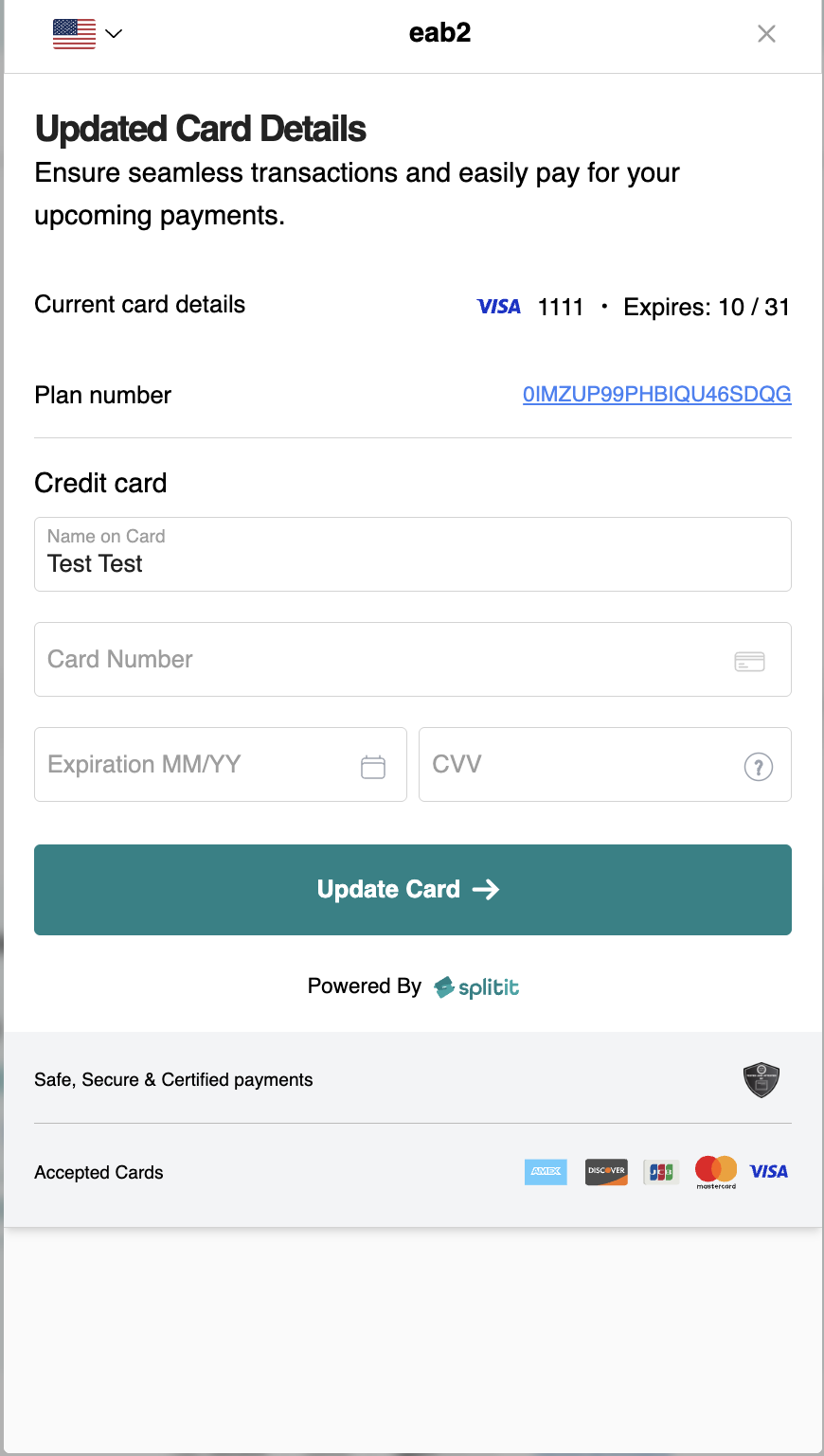
They must fill out and click Update Card.
Download a Receipt
Download a receipt for a plan by going to the three dots at row right, then selecting Download Receipt.
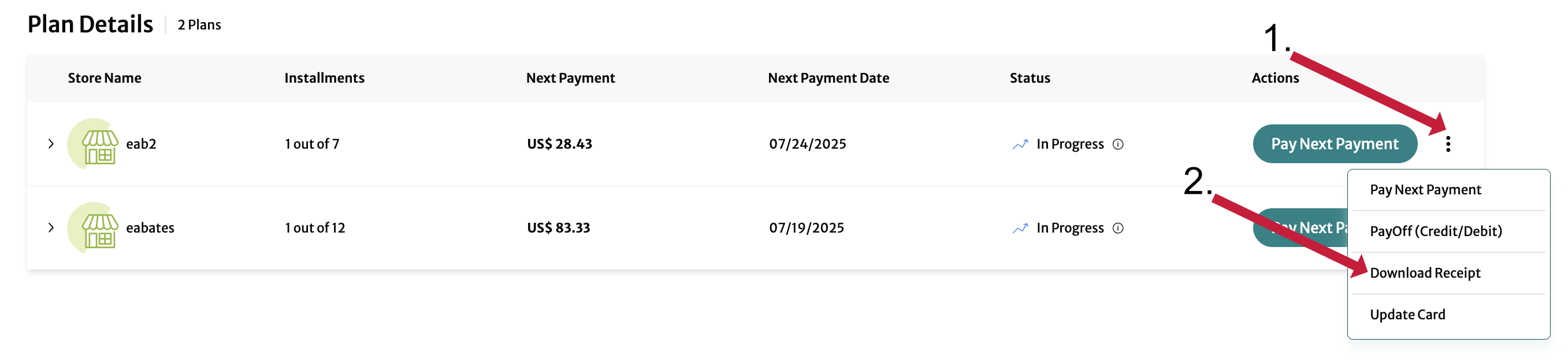
The PDF receipt contains the shopper's name, plan creation date, plan id, merchant name, merchant order number, total amount, number of payments, purchase payment method, payment method expiration date, and a payment schedule, in addition to a full multipage set of Terms and Conditions:
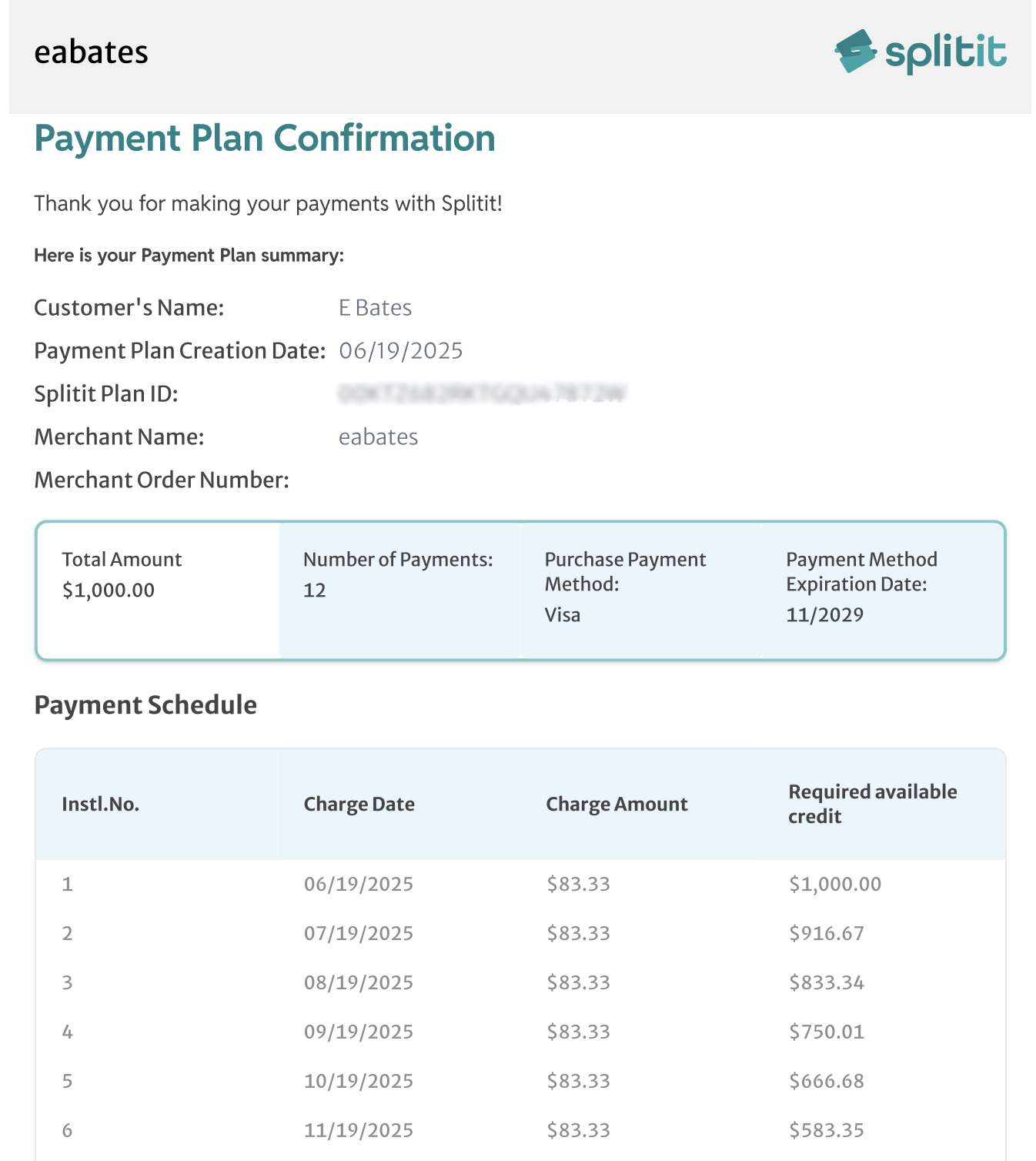
View Terms & Conditions/Splitit FAQs
In the Plan Details View, clicking Terms & Conditions allows the shopper to view their full multipage contract:
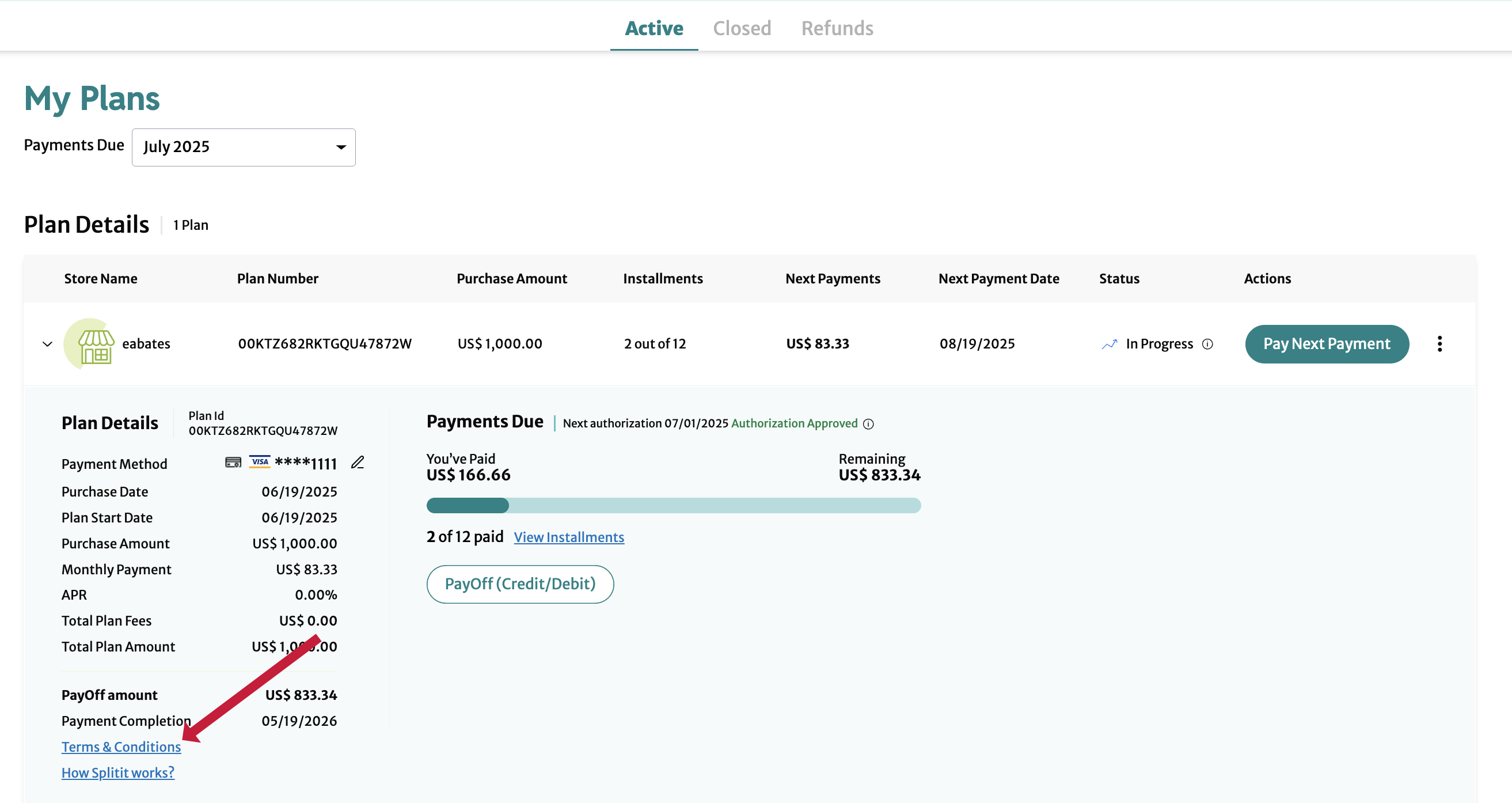
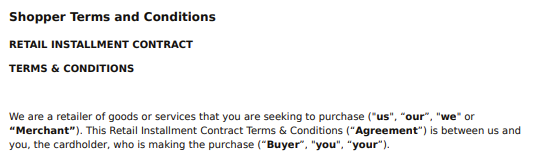
Similarly, clicking How Splitit works? connects the shopper to a series of Splitit FAQs:
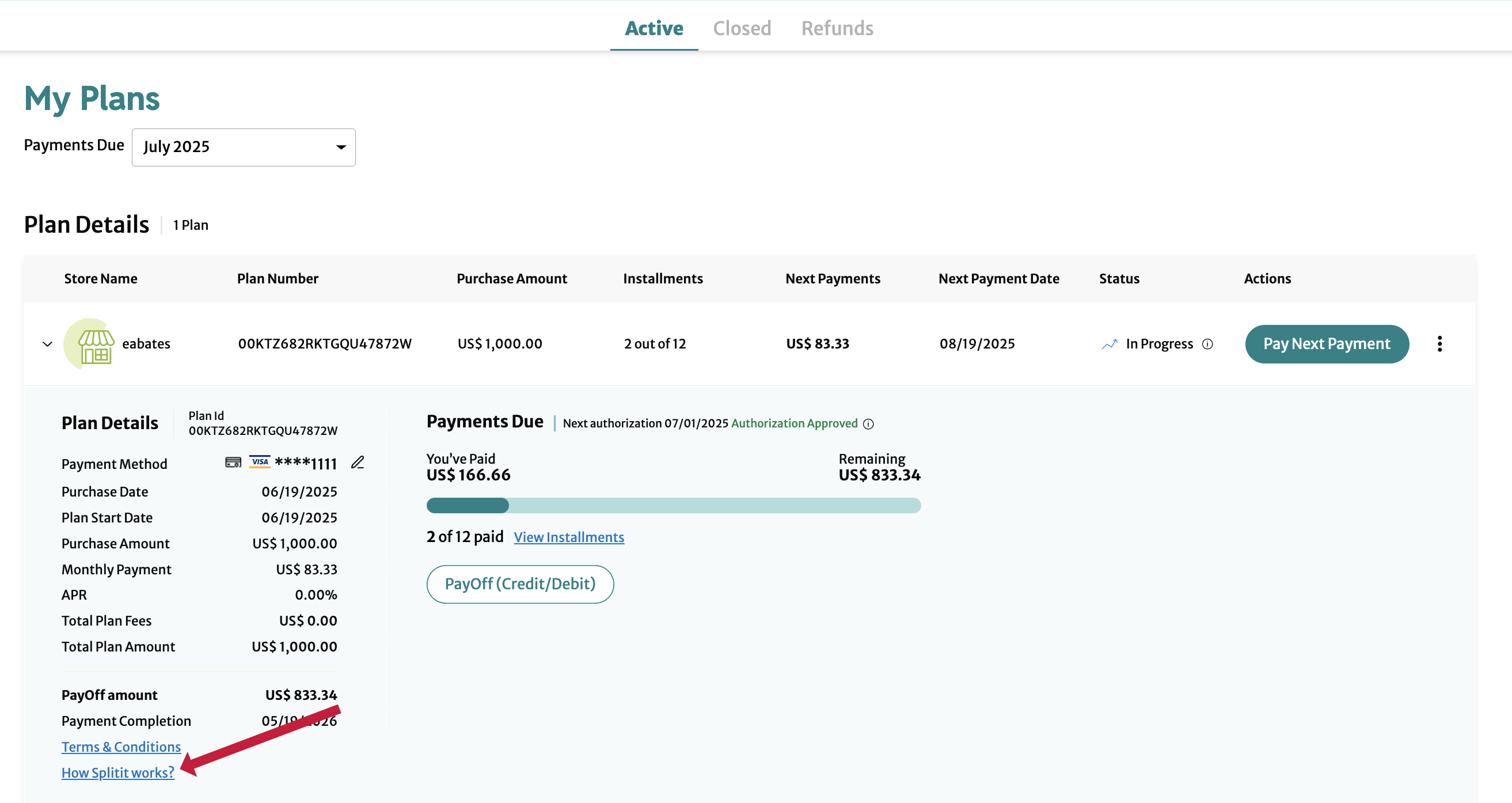
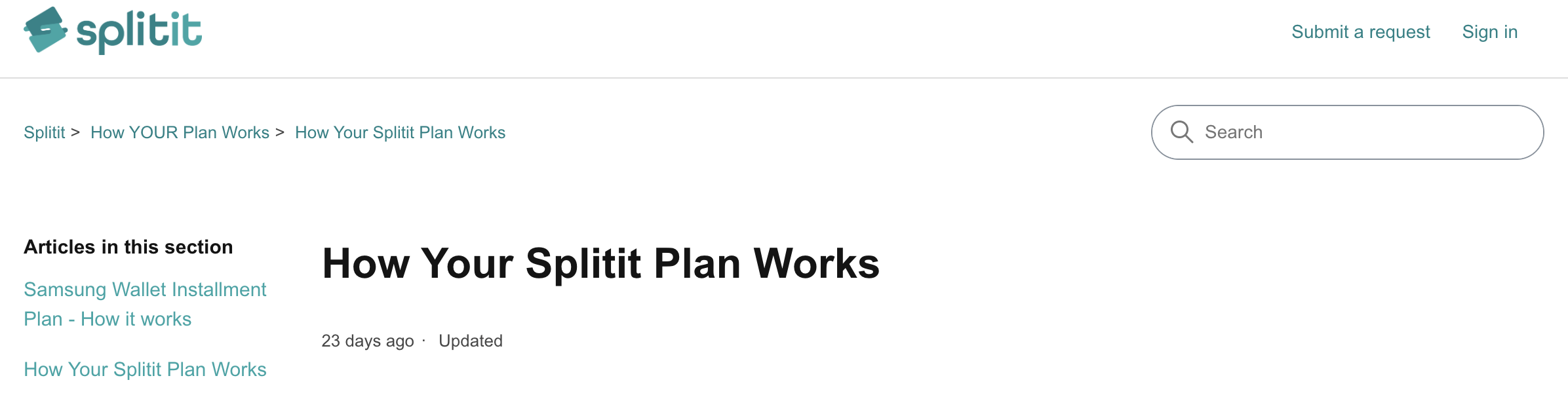
Closed Plans
Under the Closed Plans tab, shoppers can see plans paid in full as well as cancelled plans (including refund information).
See Plan Details
Clicking the down arrow next to any plan expands its Plan Details:
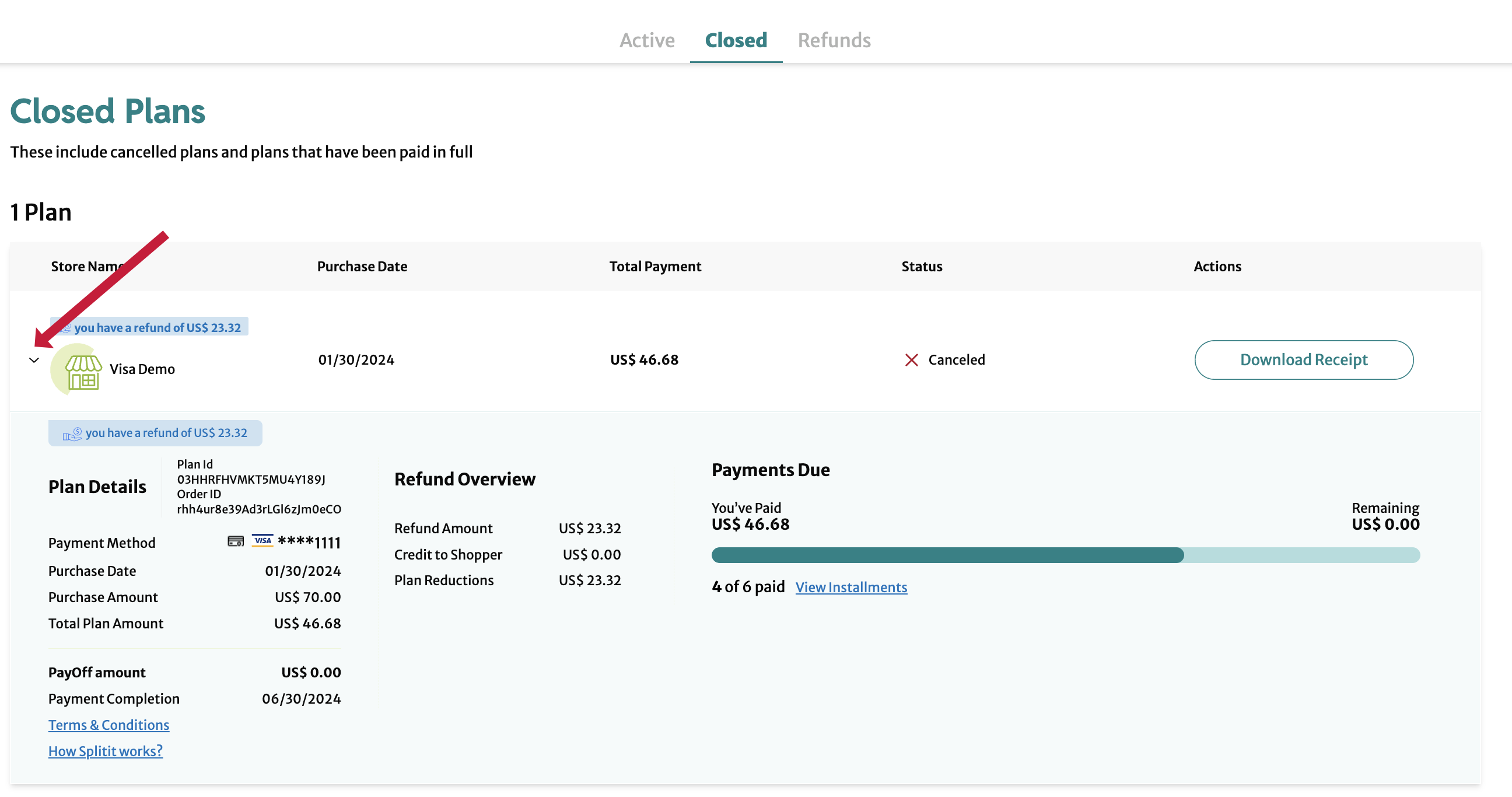
Here the shopper can see the Plan Number, Merchant Order Id, Payment Method, Purchase Date, Purchase Amount, Total Plan Amount, Payoff Amount, and Payment Completion Date. Any refunds will appear in blue highlighting both in the main view and details view.
Clicking View Installments will show a list of installments related to the plan:
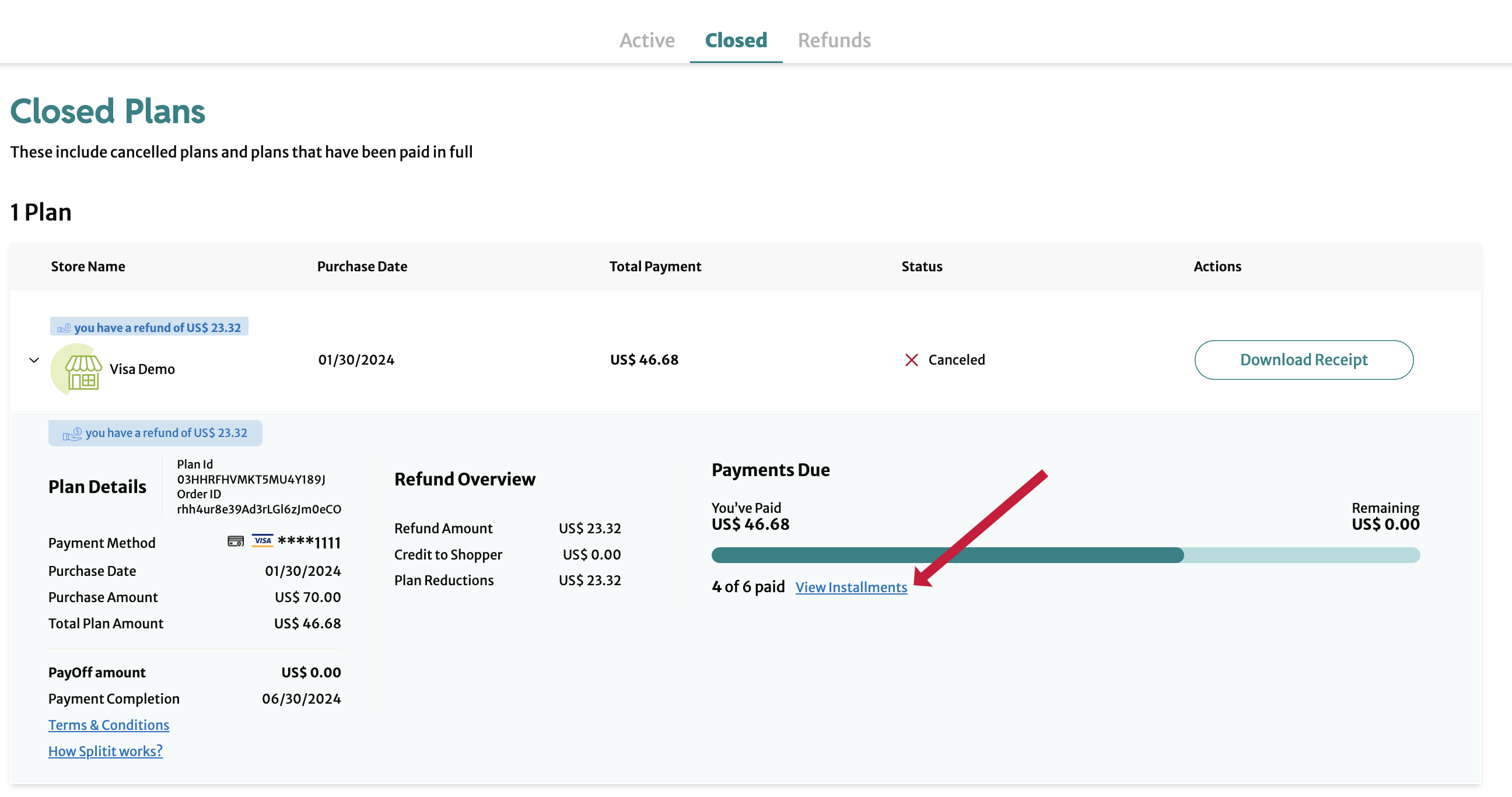
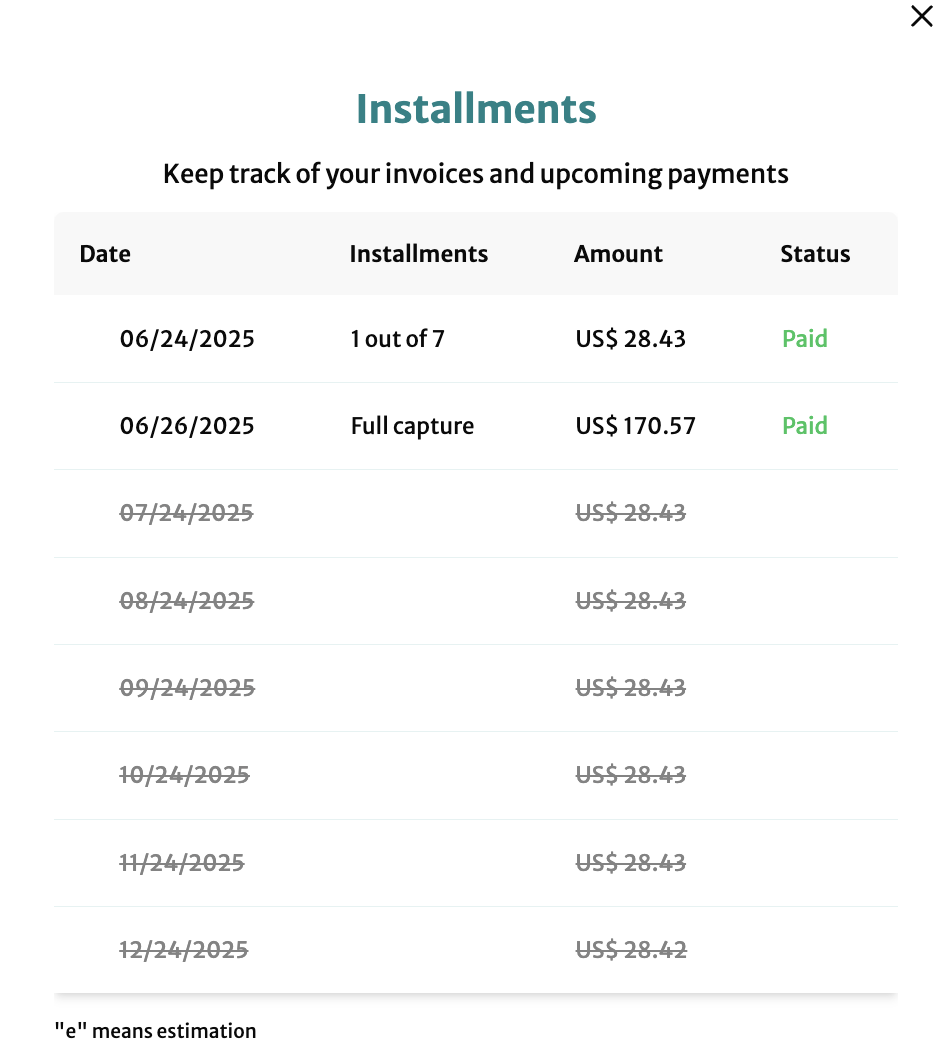
Download a Receipt
Clicking Download Receipt lets shoppers download a Payment Plan Summary potentially showing plan creation date, plan id, merchant name, merchant order number, total amount, number of payments, payment method, payment expiration date, along with a full payment schedule. The receipt also contains a full, multipage contract for the plan.
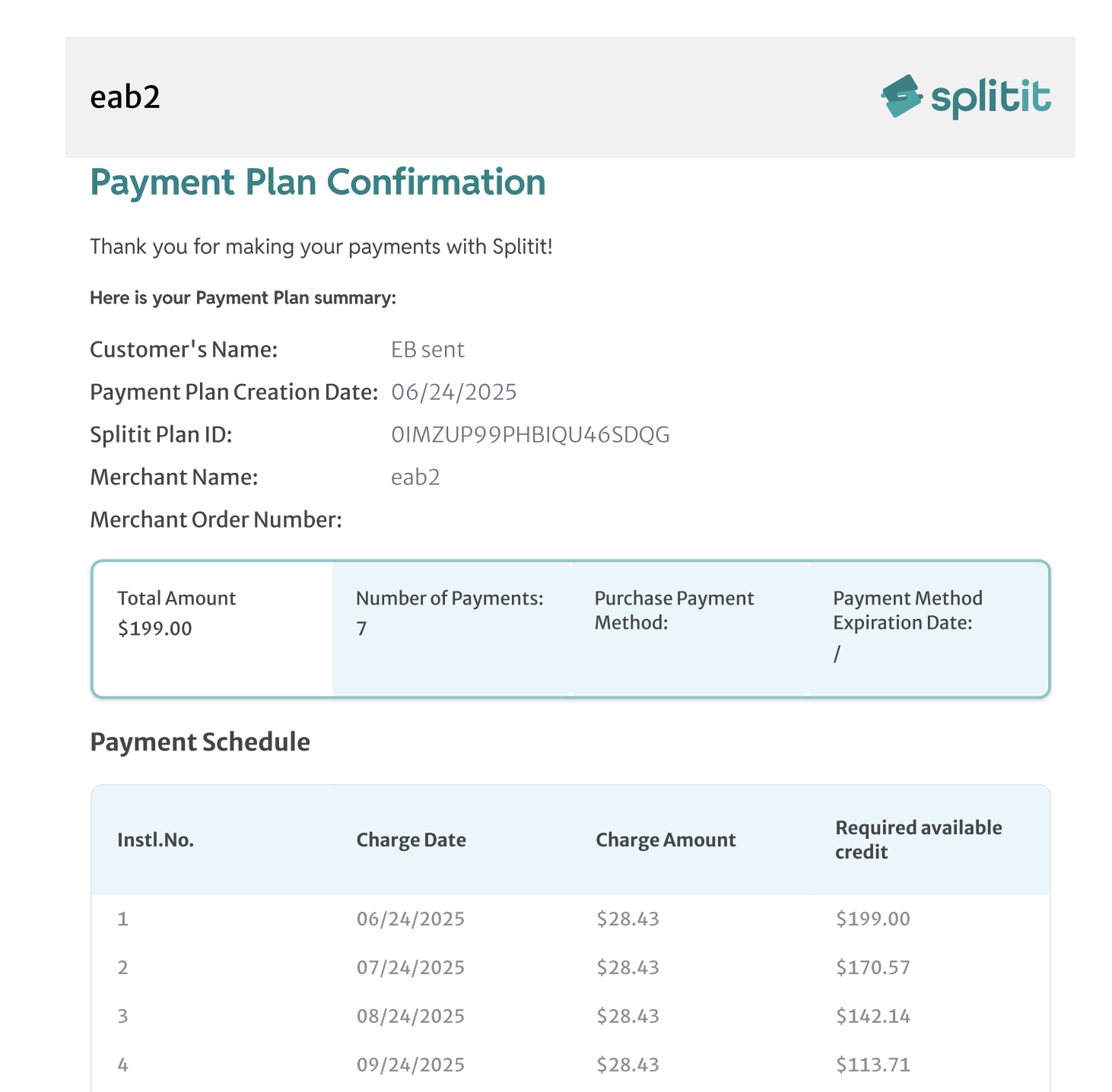
View Terms & Conditions/Splitit FAQs
By clicking Terms & Conditions, the shoppper can view their full multipage contract:
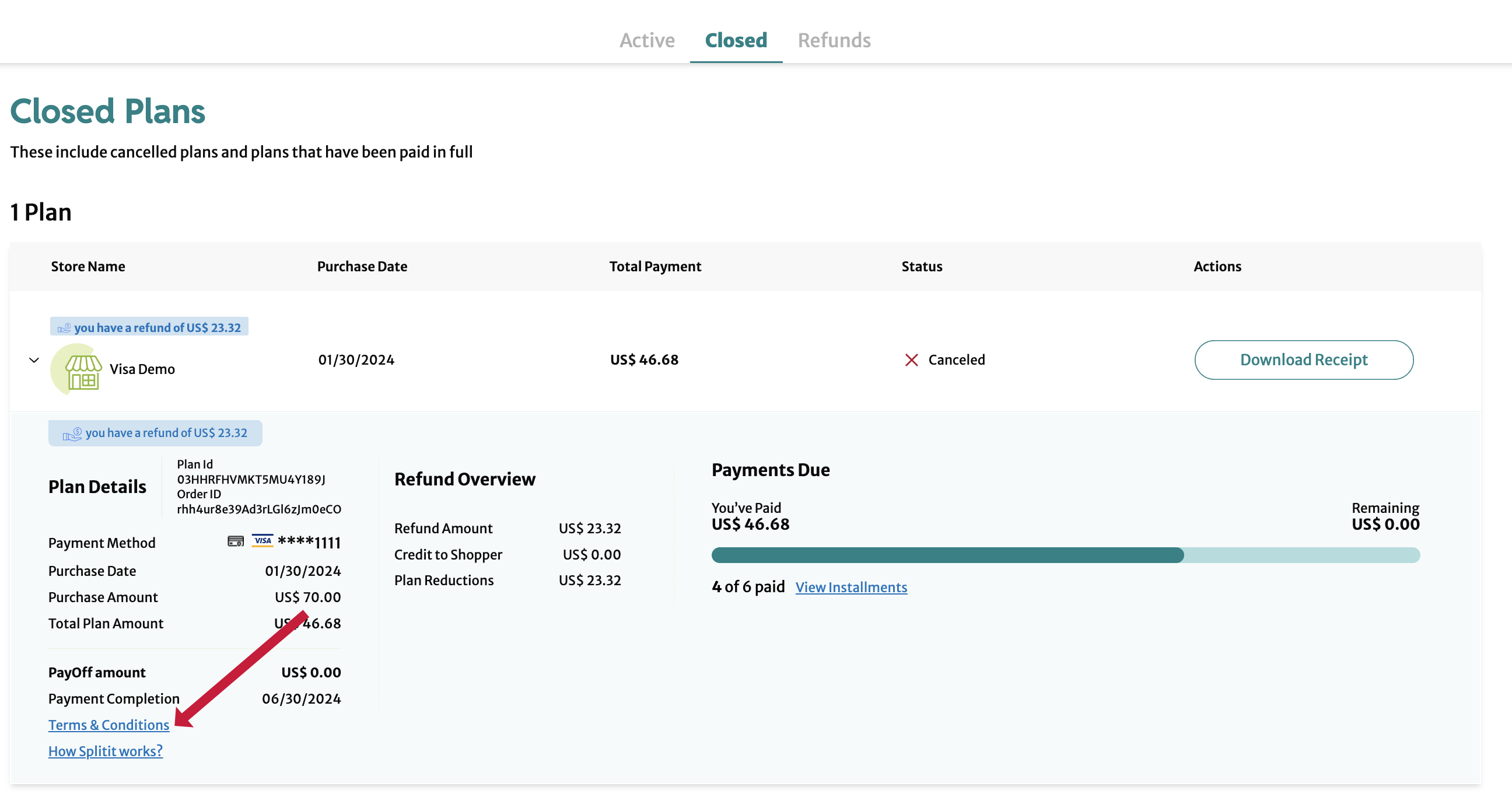
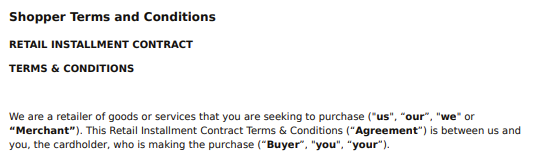
Similarly, clicking How Splitit works? connects the shopper to a series of Splitit FAQs:
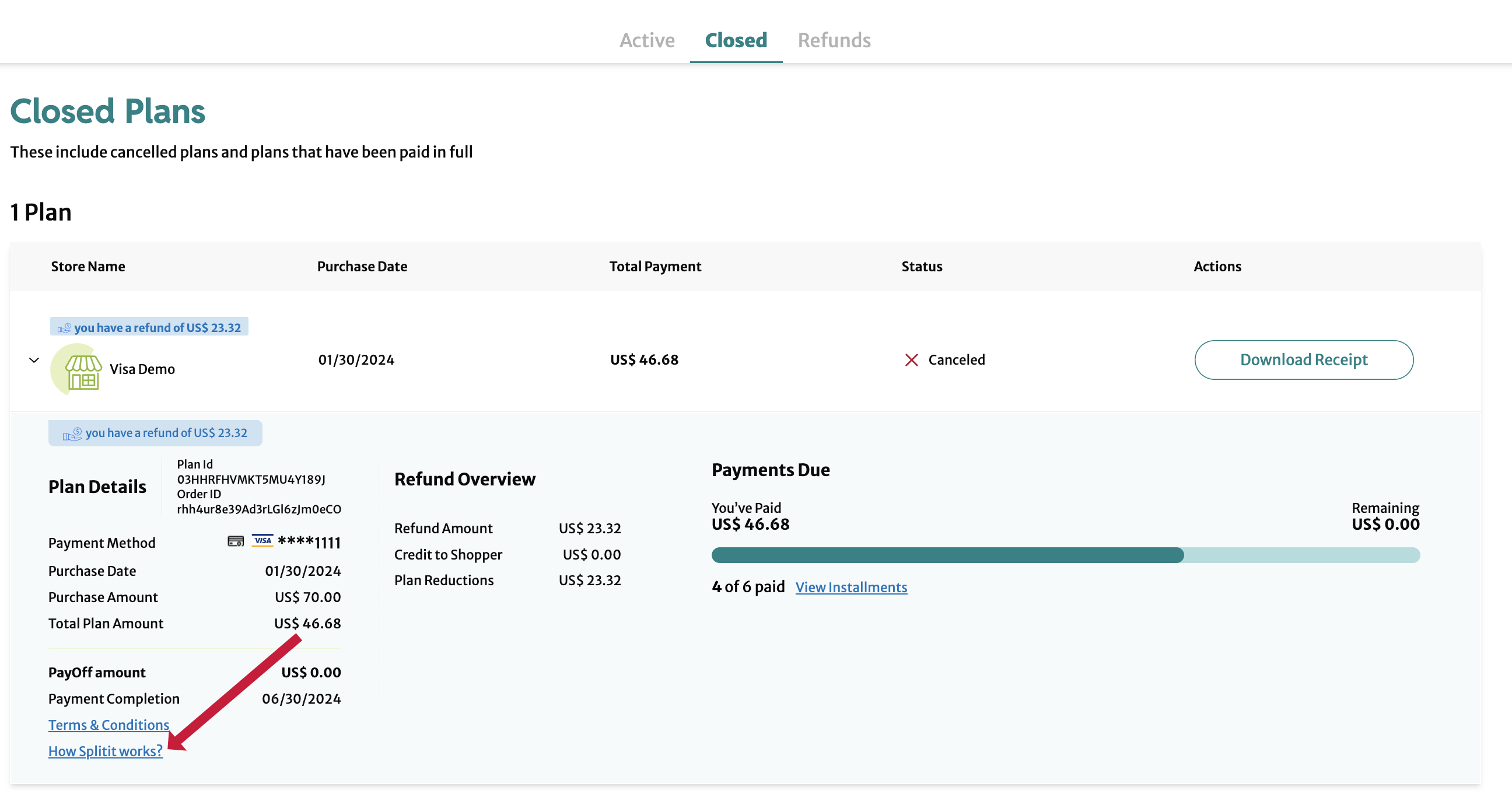
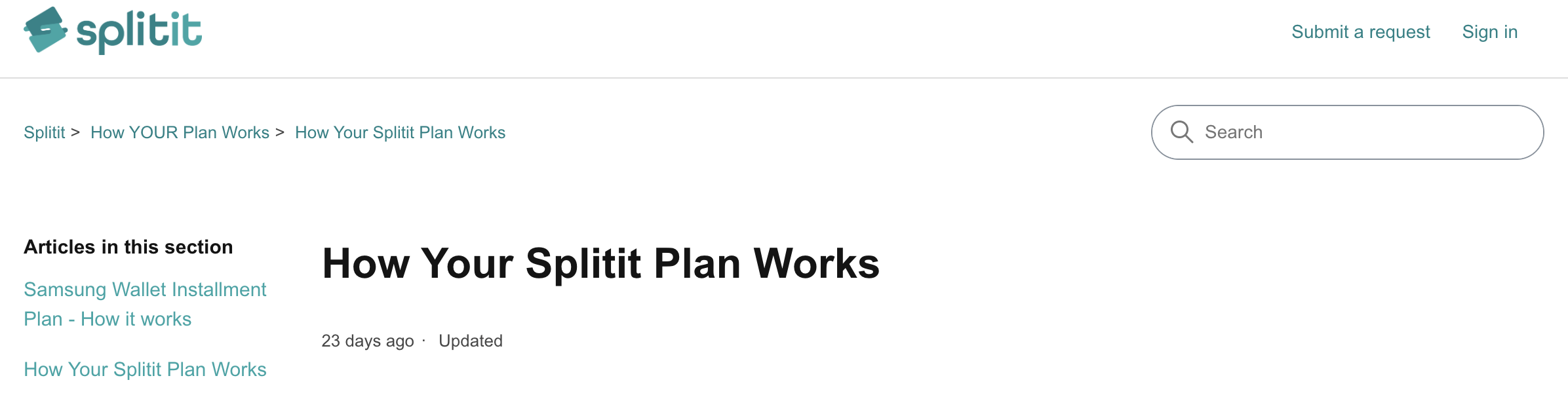
Refunds
List
Shoppers can view any refunds they have under the Refunds tab, seeing the amount of the refund, refund status, merchant name, date of the refund, installment plan number, as well as the refund strategy.
Clicking on the plan number will take them to the respective Active or Closed plan:
Statuses
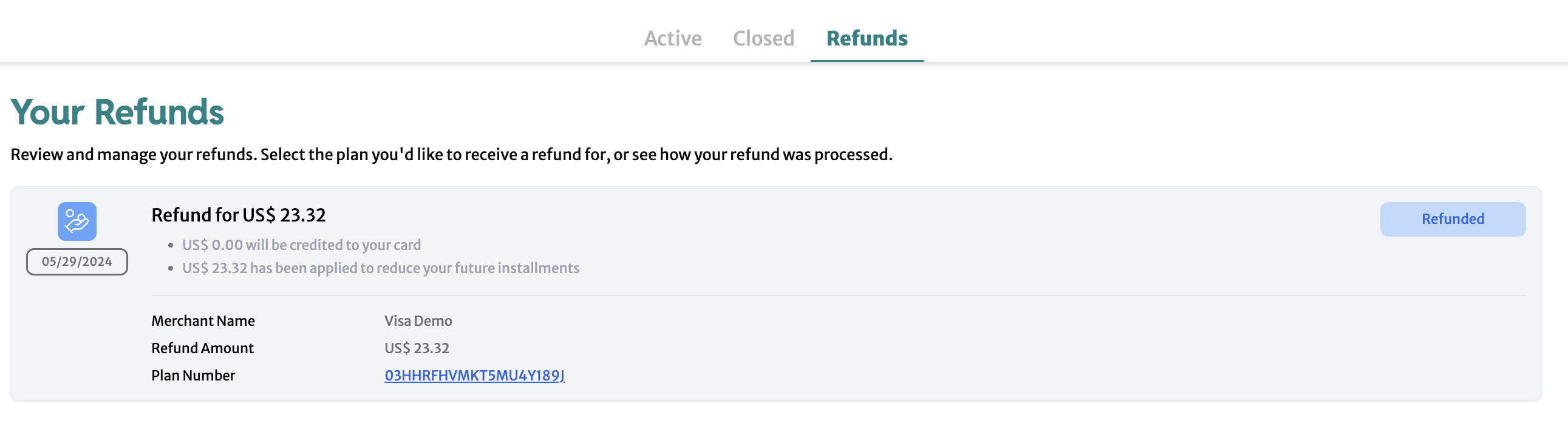
Account Details
The shopper can access the Account Details dropdown by clicking the down arrow at upper right:
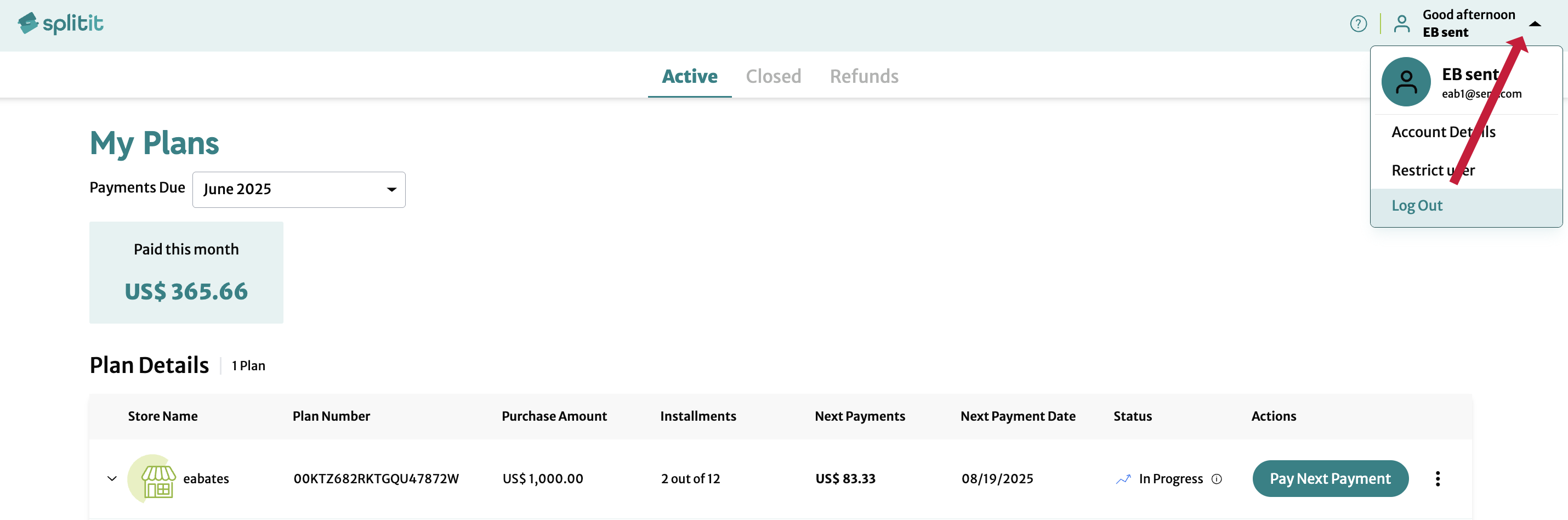
Changing Account Details
Clicking Account Details in the dropdown lets them change first name, last name, or phone number:
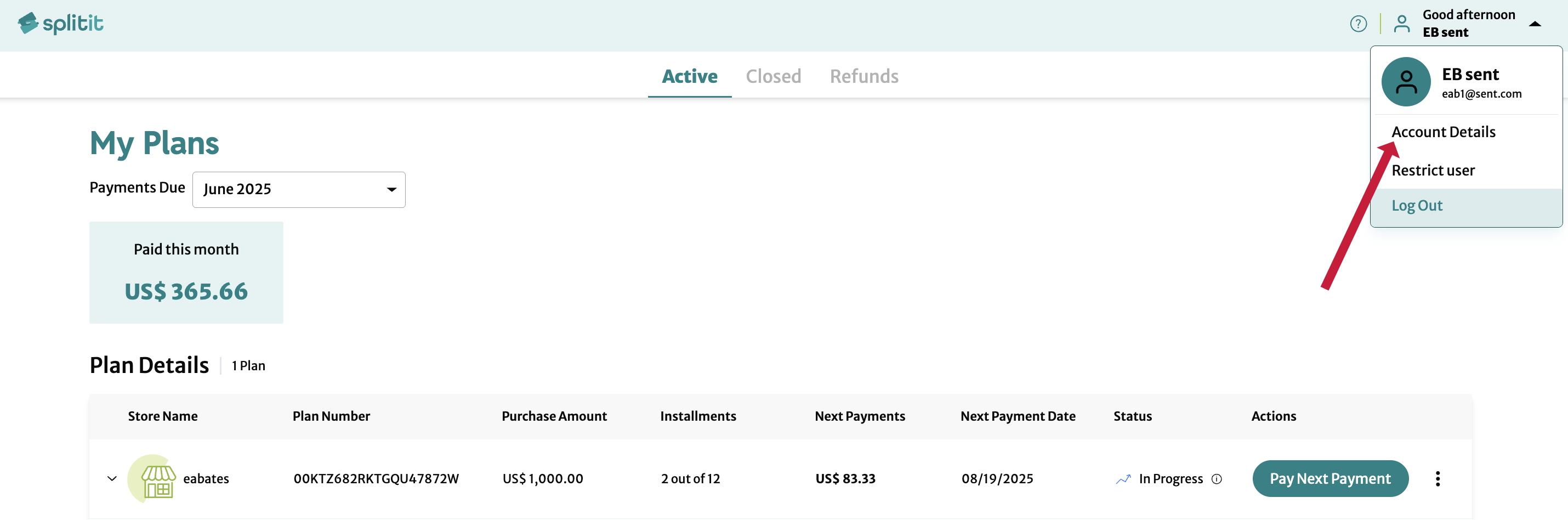
To change first name or last name, the shopper can type directly in the fields and then click Save.
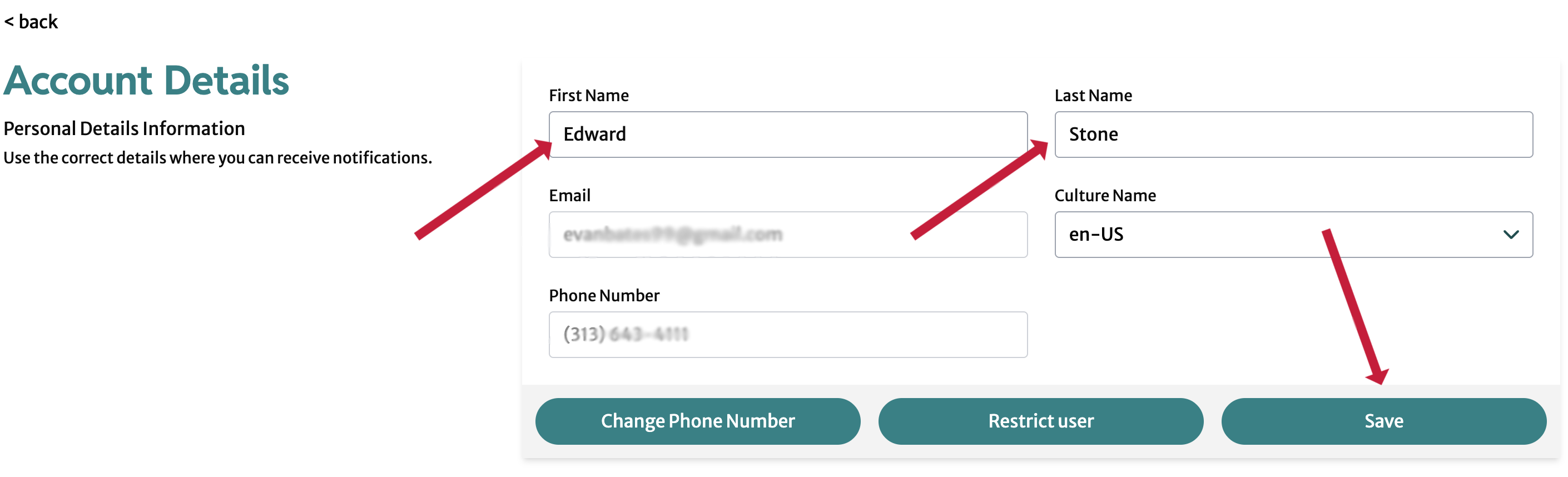
To change phone number, they click Change Phone Number then fill out a new number in the popup:
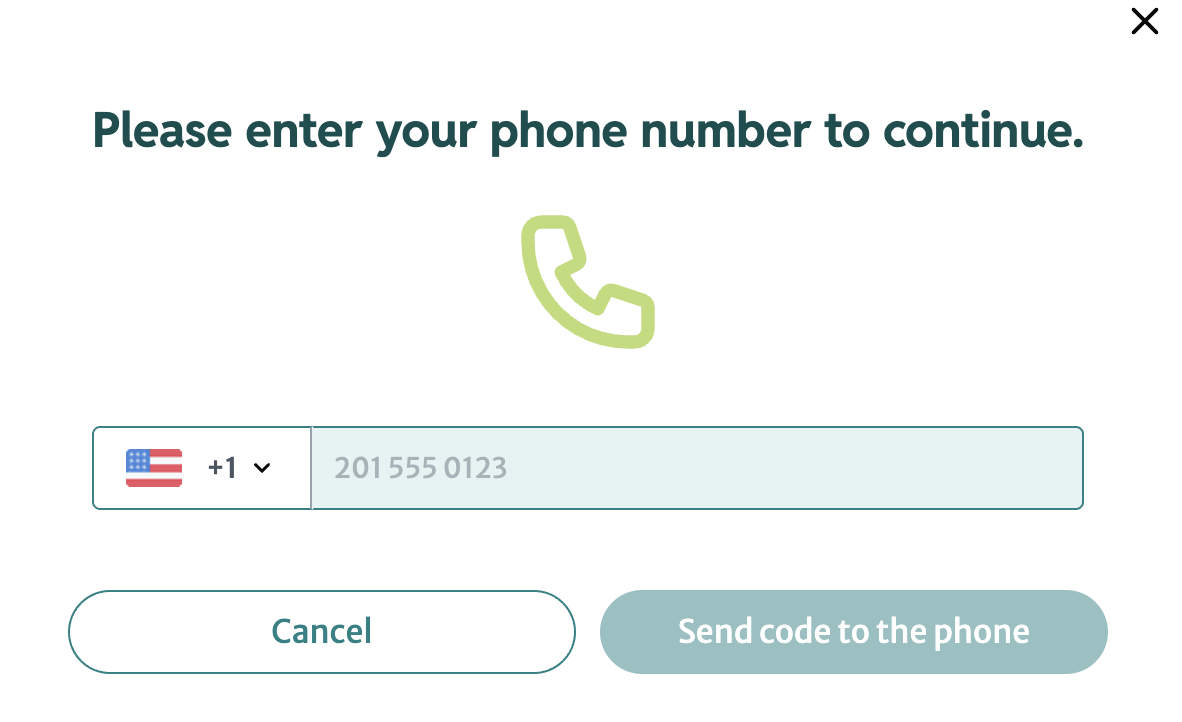
The shopper will need to verify the new number with a text message by clicking Send code to the phone.
Restricting Users
By clicking Restrict User at upper right, a shopper can obfuscate their personal information, making it anonymous on Splitit servers:
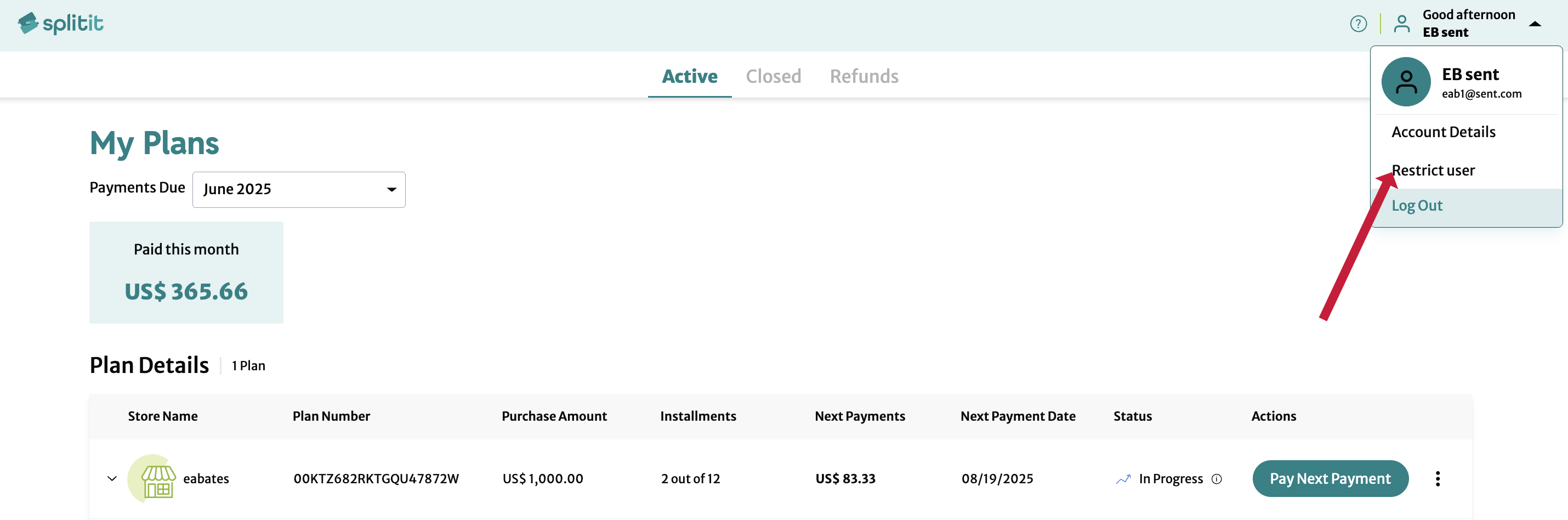
In the Restrict User popup, they must click Save:
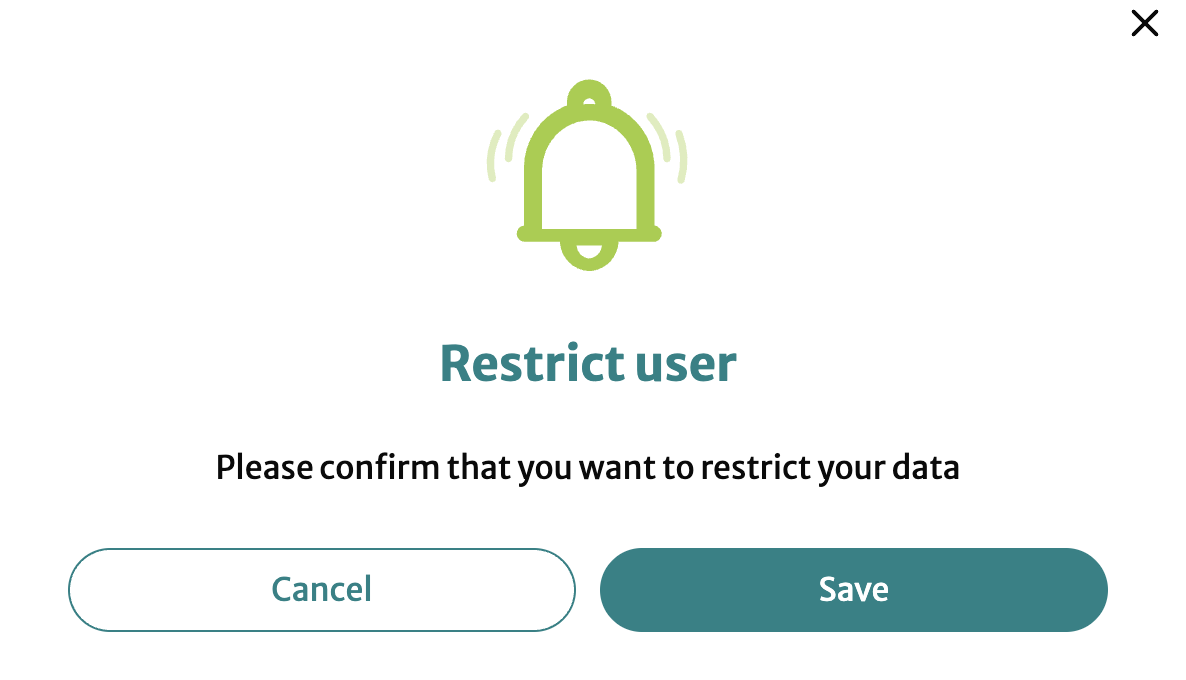
Note that transactional data is still maintained on the servers, just user data is anonymized.
Similarly they can reverse restriction later by clicking Allow User, then clicking Save in the popup:

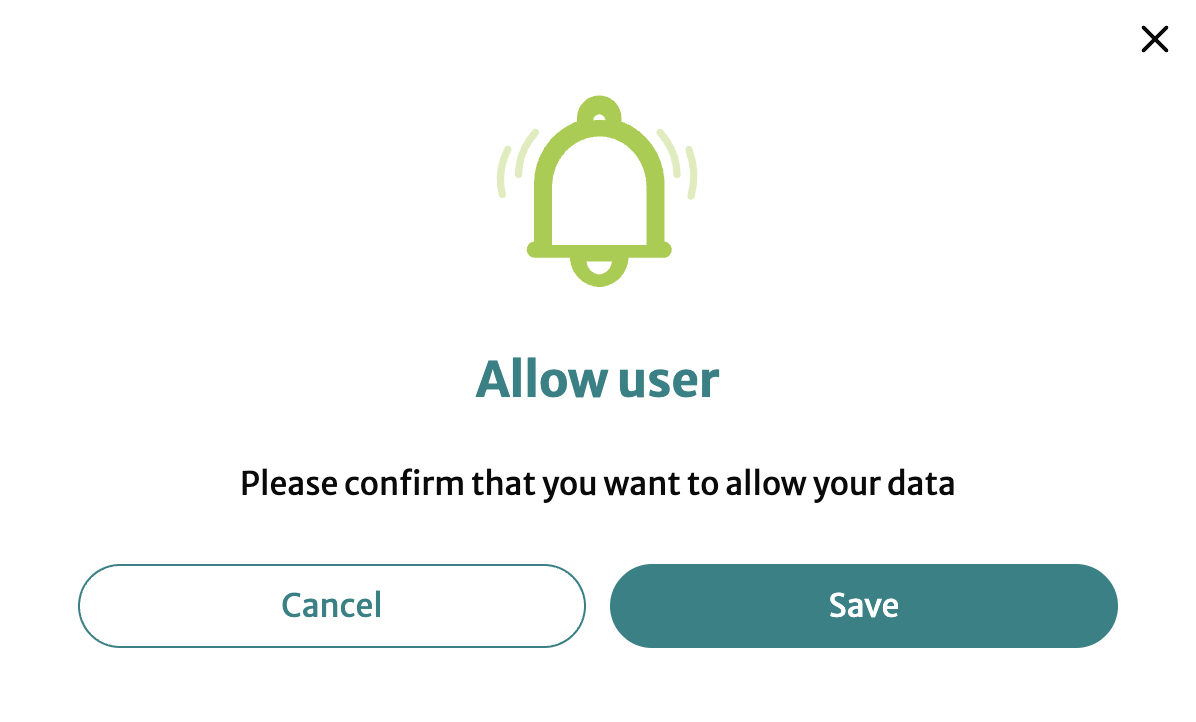
Logging Out
The shopper can log out by clicking Log out in the dropdown menu at upper right:
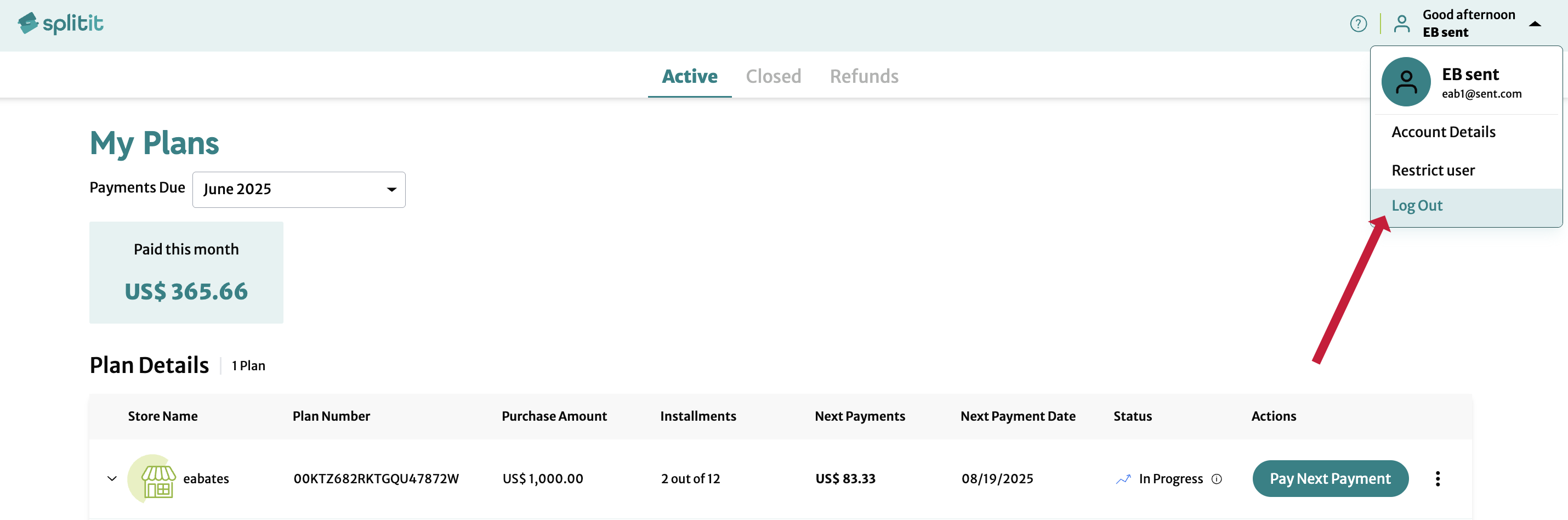
Getting Support
The Help widget is accessible from every page of the shopper portal (including login), and exists for shoppers to get help via self serve or by contacting the Customer Support team (through live chat and email).