Usage
The Reports and Logs section allows you to generate and view various types of reports related to your merchant account. You can set the report type, date range, columns to include, and merchant entity.
Front Page (Reports Tab)
On the front page, you can generate a report (Reports tab), and also access the Subscriptions and Report History tabs.
Generating a Report

- Select Report Type: Use the dropdown to choose the type of report you need
- Set Date Range: Click on the date field and select the appropriate date range for your report
- Choose Columns: Under Columns, you can choose to display All, choose Default (a selection of the columns most people find useful), or choose the See columns list popup, which lets you set Custom by dragging and dropping columns
- Select Merchant: Choose the merchant entity from the dropdown
- Get Preview: Click the Get Preview button to generate and view a report preview. Once you have the preview you can also Export this report (just choose a format)
To create a new alert, go to Create a new alert (you can also get to this from the front page).
Create a New Alert Window Top: Report Configuration
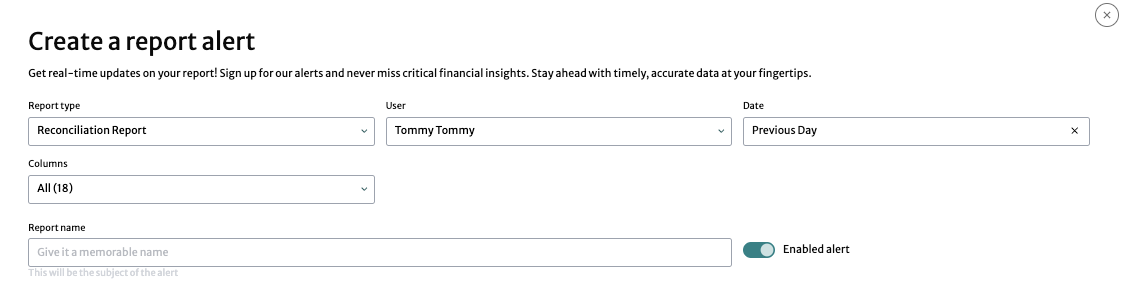
- Report Type: Select the type of report for which you want to create an alert
- User: Select the user who will receive the alert
- Date: Select the date range for the report
- Columns: Choose the columns from the dropdown menu to include in the report
- Report Name: Enter a name for the report. This will be the subject of the alert
- Enabled Alert: Toggle to enable or disable the alert
Create a New Alert Window Middle: Subscription Settings
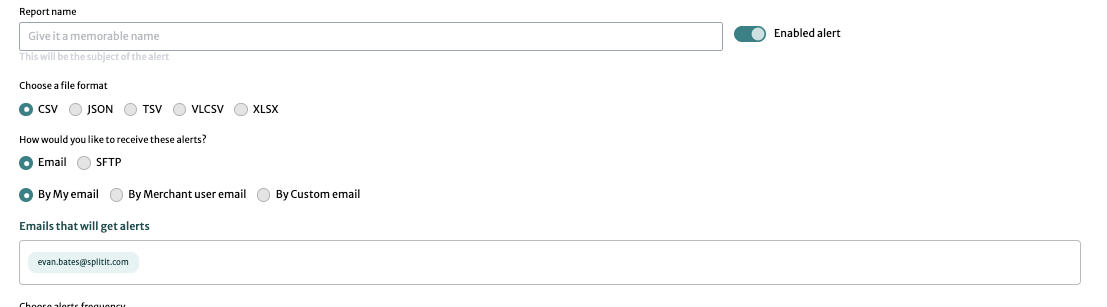
- Choose a File Format: Select the format for the report file (e.g., CSV, JSON, TSV, VLCSV, XLSX)
- Delivery Method: Choose how you would like to receive these alerts:
- Email: Alerts will be sent via email
- SFTP: Alerts will be sent via SFTP
- Email Recipients:
- By My Email: Use your email
- By Merchant User Email: Use the merchant's email
- By Custom Email: Enter a custom email
- Emails that will get alerts: Specify the email addresses that will receive the alerts
Create a New Alert Window Bottom: Frequency and Timing
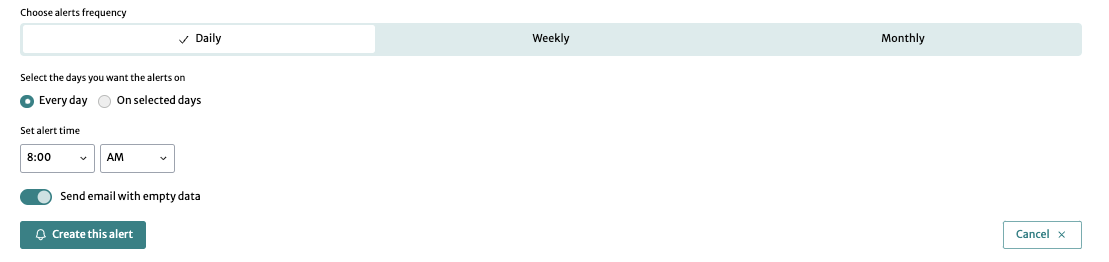
- Choose Alerts Frequency:
- Daily: Alerts will be sent daily
- Weekly: Alerts will be sent weekly
- Monthly: Alerts will be sent monthly
- Select Days: Choose if you want the alerts every day or on selected days
- Set Alert Time: Select the time of day when the alert should be sent
Additional Options
- Send Email with Empty Data: Toggle to enable or disable sending emails even if the report has no data
Finalizing the Alert
Click the Create this alert button to save and activate the alert (or Cancel to exit).