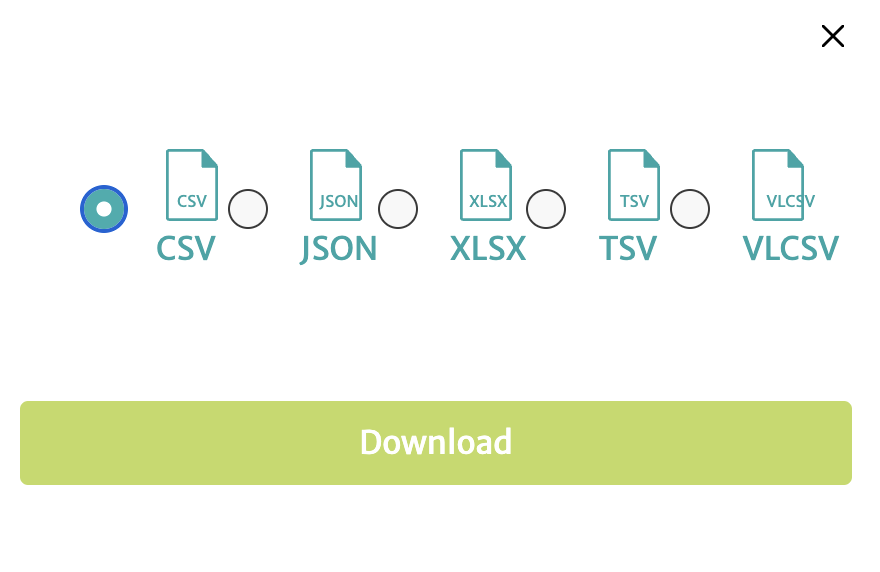Issuer Portal Reports
If you have an issuer relationship your Splitit, you will be given access to an Issuer Portal, where you can view and download reports related to:
- new plans
- plans with outstanding amounts
- plans at risk
- plans with collect events
Follow the instructions below to access your reports.
View Report Data
Access Reports Section
After logging into your Issuer Portal, select Reports from the left-hand-side menu.
Select Report Type
From the dropdown, select your desired report type (descriptions are next to each type).
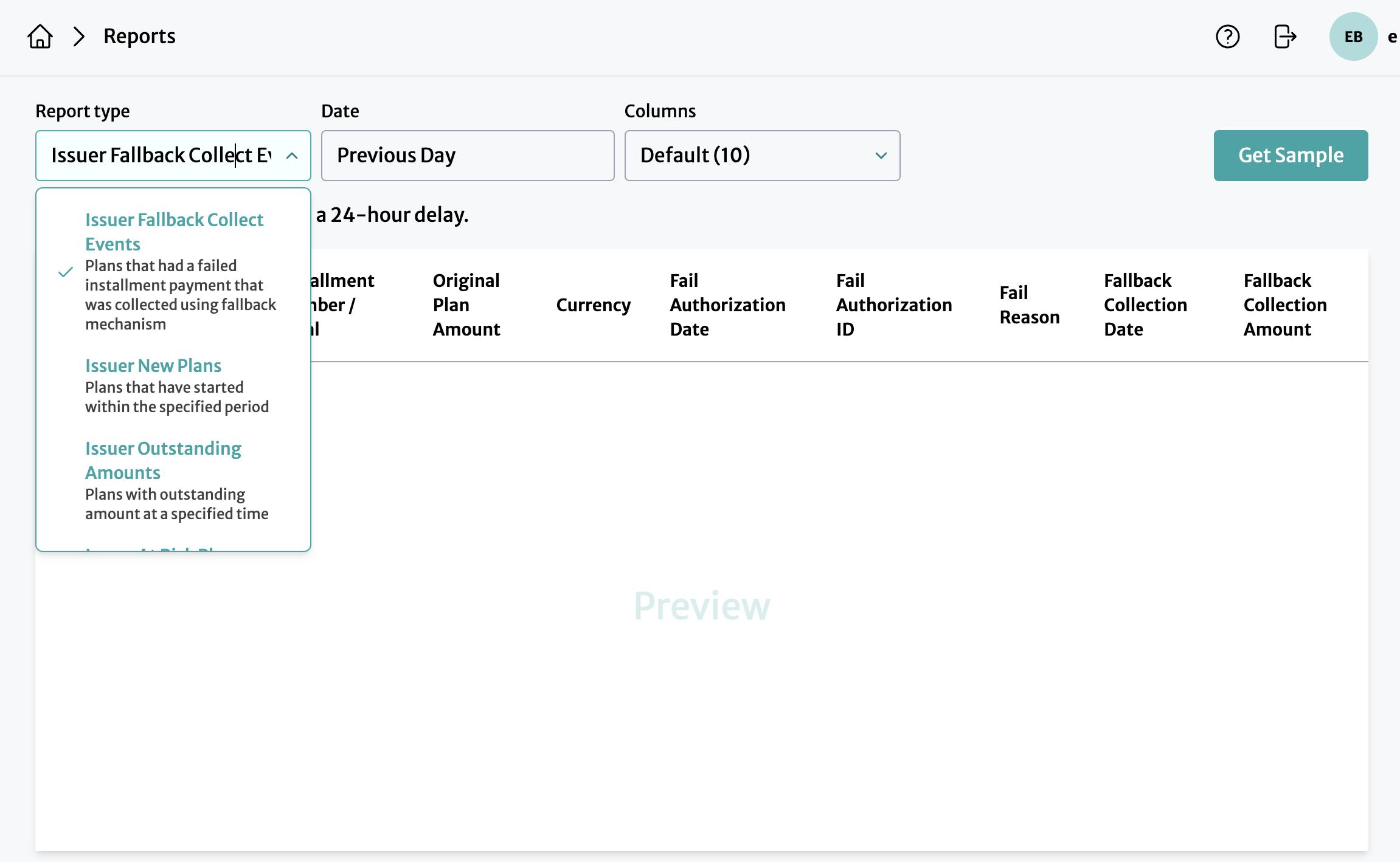
Choose Dates
Select the desired dates for your report, using either a time frame or a calendar.
A. Time Frame
Specify a time frame, whether Day, Week, Month, Quarter, or Year, and specify whether you'd like to see the Previous period or the Current one.
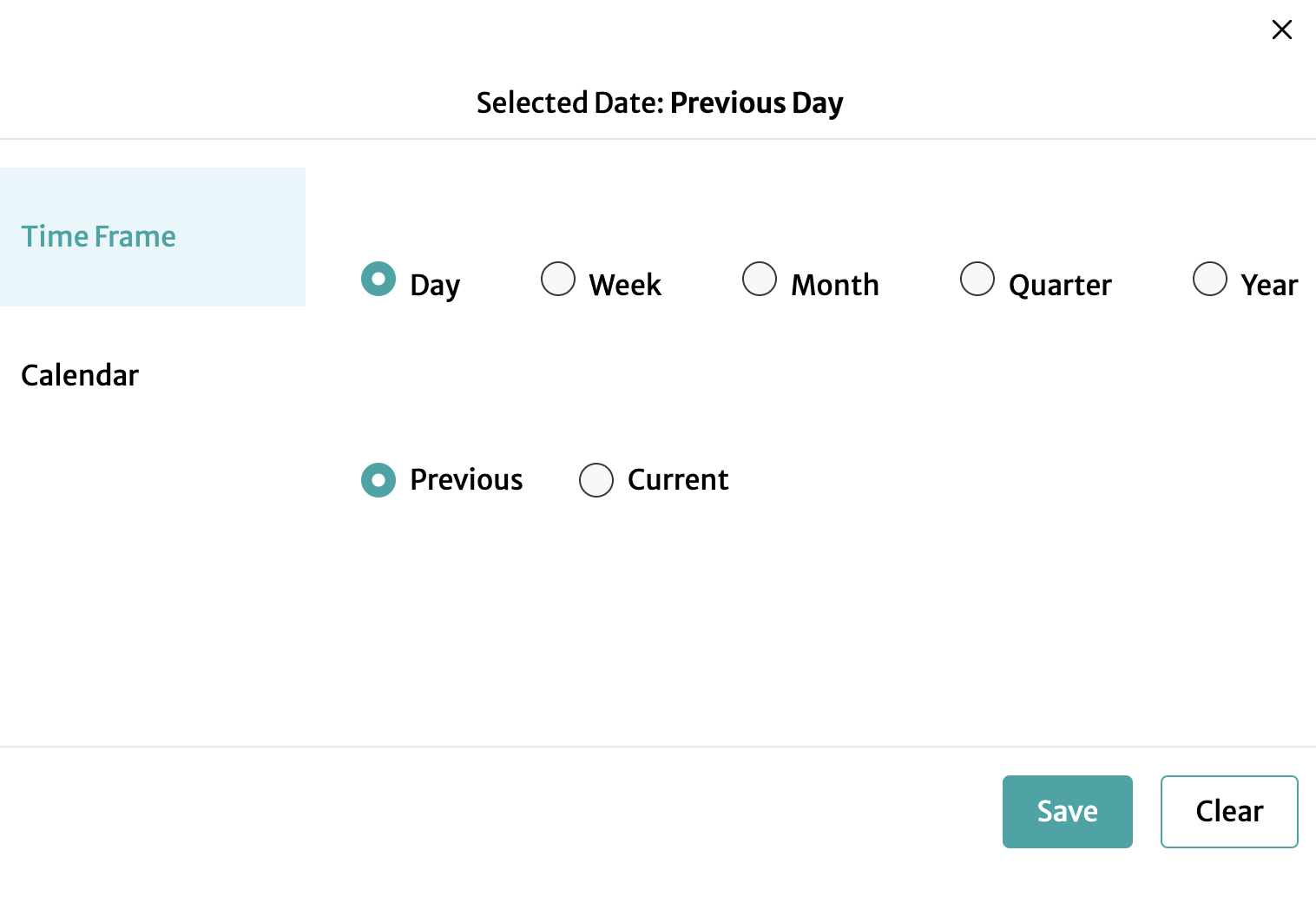
B. Calendar
Choose dates using the calendar picker.
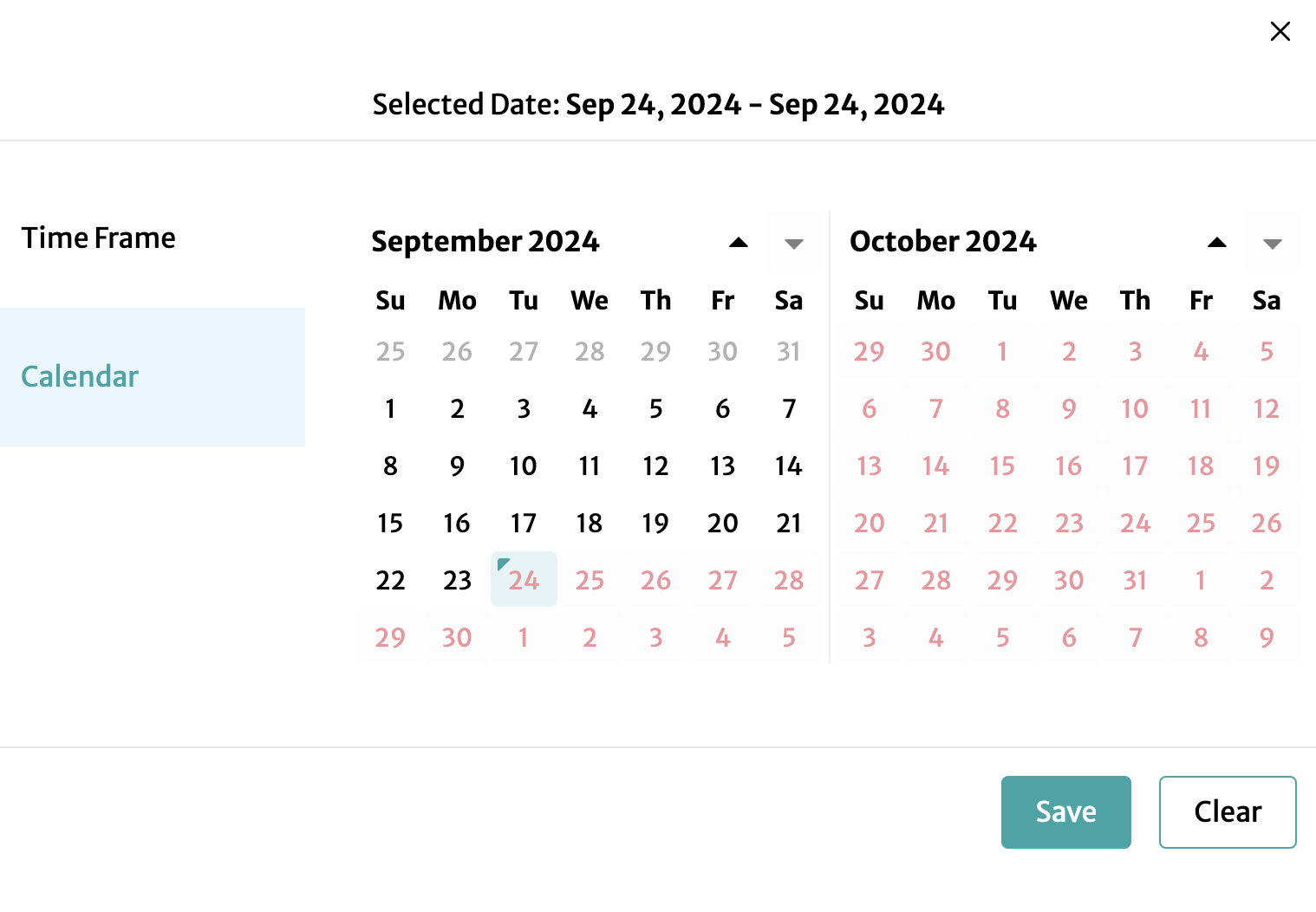
After selecting your dates, click Save (or Clear to exit).
Notes regarding dates and the At Risk Plans Report:
- Results are returned for entire months at a time, and to get data for any given month, you need to include its first day in your selection
- Remember that you will receive data for plans that were at risk during the timeframe you selected, they are not necessarily still at risk today
Choose Columns
Next select the Columns you'd like to see: you can choose to display All, choose Default (a selection of the columns most people find useful), or choose the See columns list popup, which lets you set Custom.
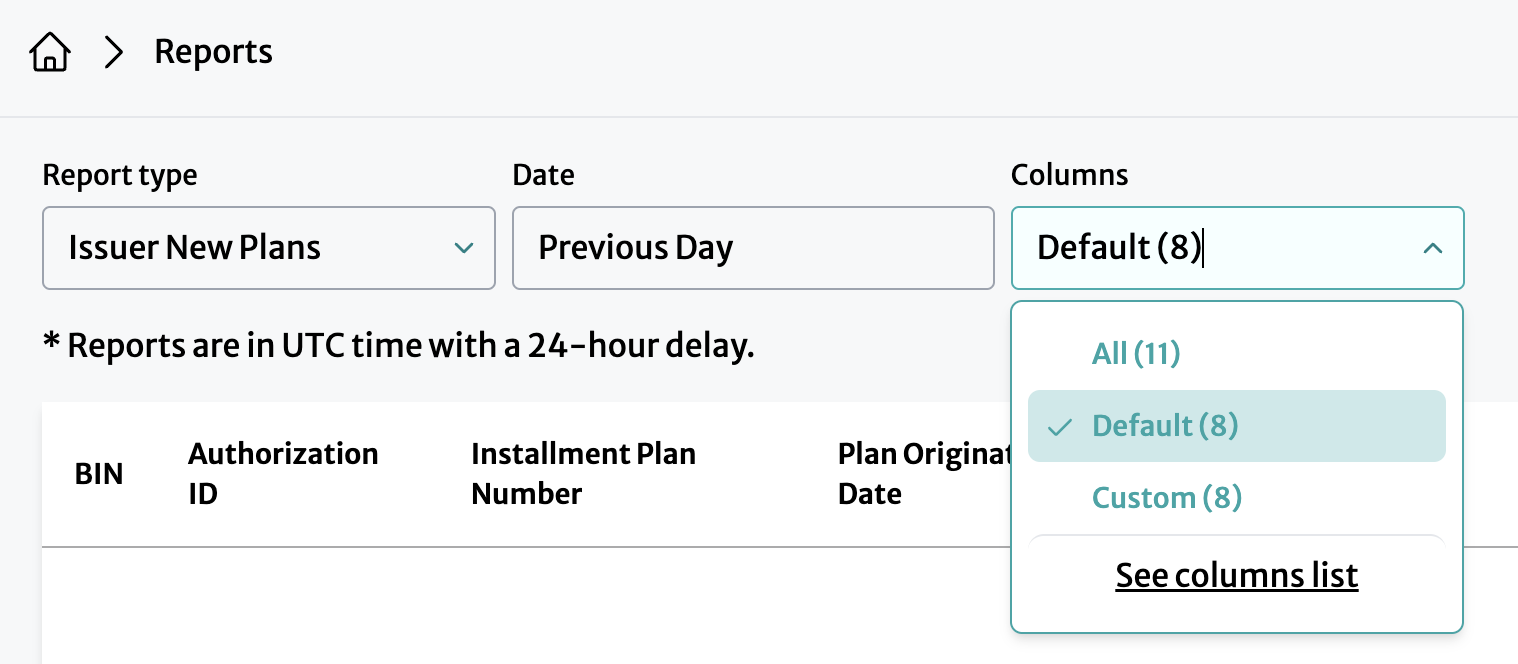
See Columns List Popup
In the See Columns List popup, add columns using the check boxes.
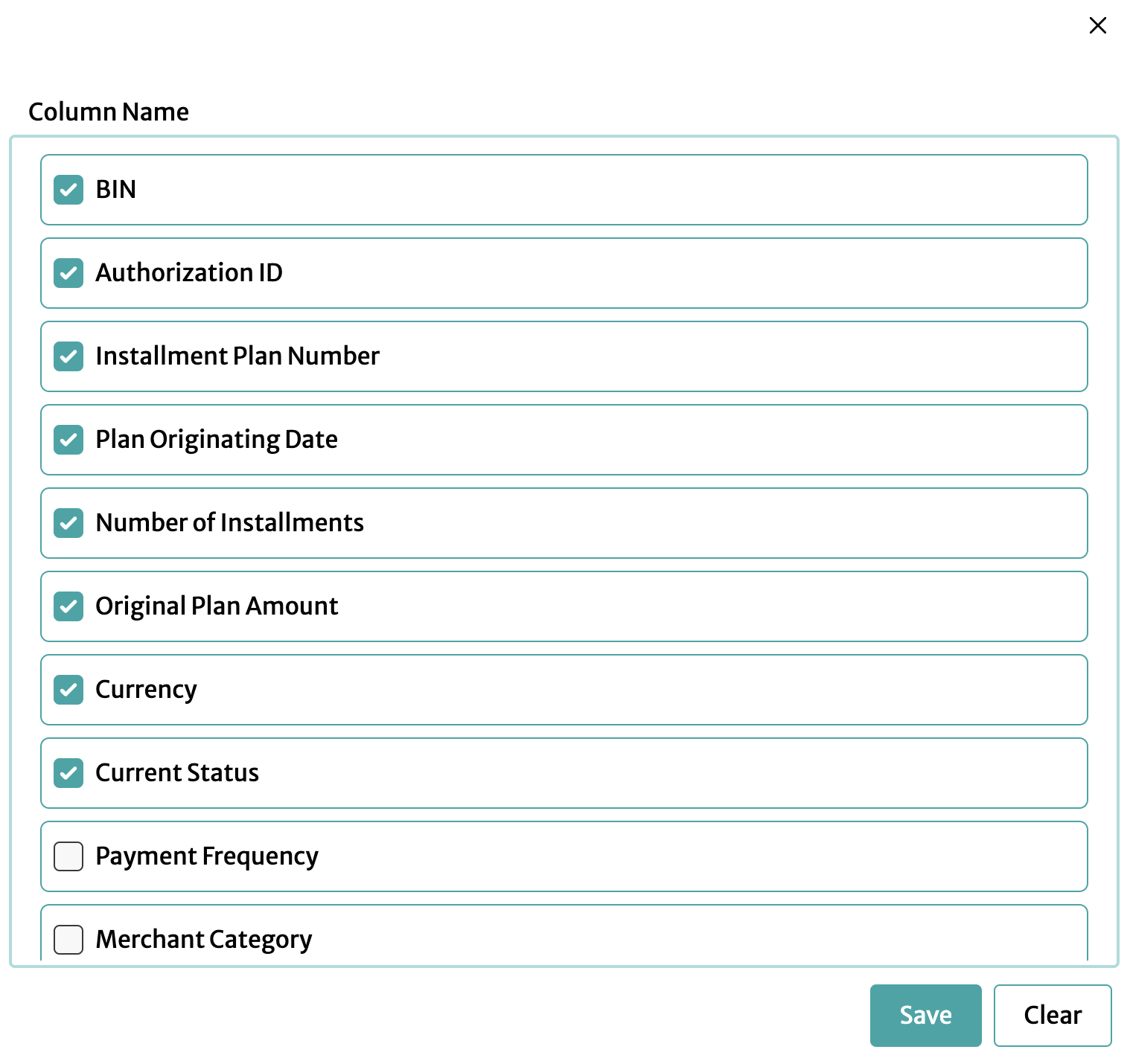
When you finished, make sure to click Save or Clear to exit.
Preview Data
Finally, click Get Sample in the upper-right-hand corner to view the data in your browser.
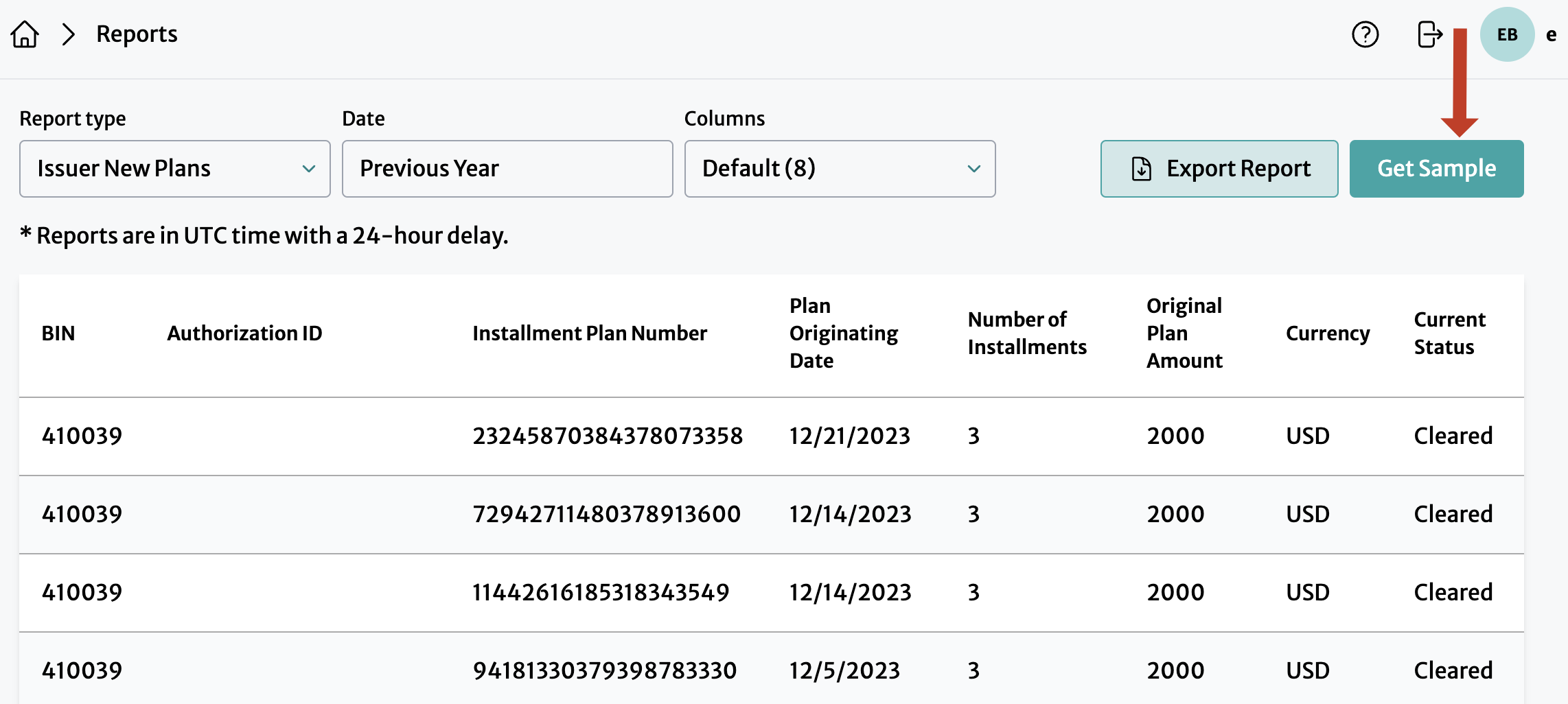
Download Report Data
After you have viewed your report data, you can download it by selecting Export Report, which is next to Get Sample in the upper-right-hand corner.
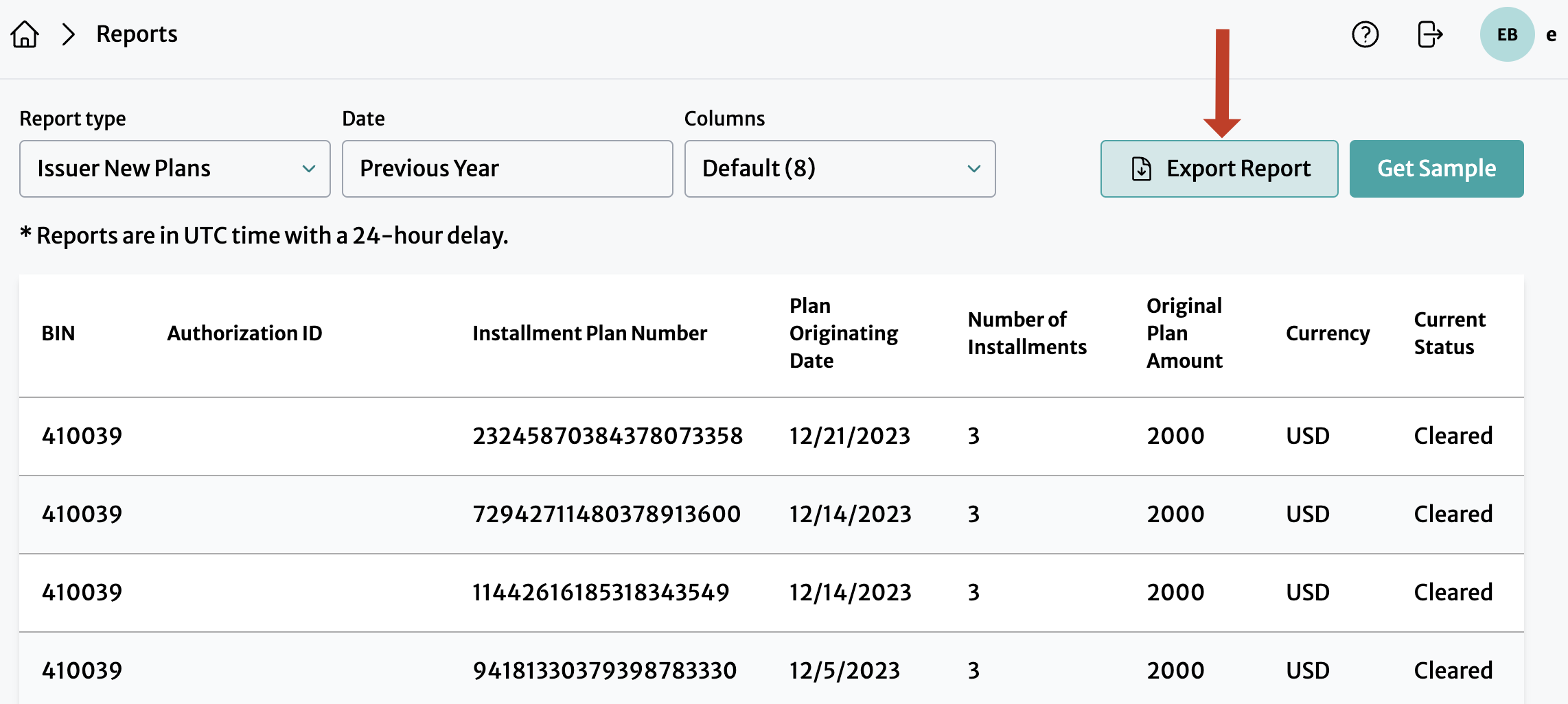
Choose from the available file types, then click Download.